By: Team ExerHealth Since: Sep 2019 Licence: MIT
1. Setting up
Refer to the guide here.
2. Design
2.1. Architecture
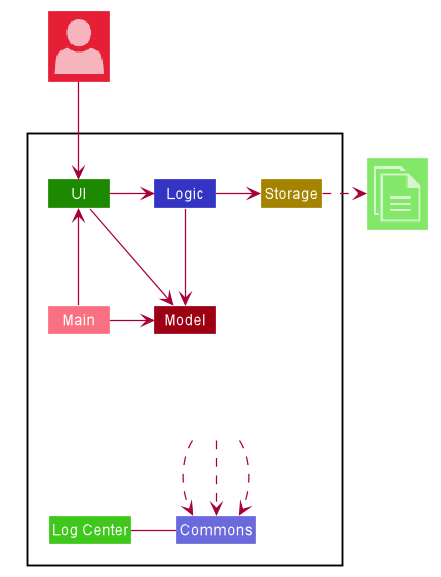
The Architecture Diagram given above explains the high-level design of the App. Given below is a quick overview of each component.
The .puml files used to create diagrams in this document can be found in the diagrams folder.
Refer to the Using PlantUML guide to learn how to create and edit diagrams.
|
-
At app launch: Initializes the components in the correct sequence, and connects them up with each other.
-
At shut down: Shuts down the components and invokes cleanup method where necessary.
Commons represents a collection of classes used by multiple other components.
The following class plays an important role at the architecture level:
-
LogsCenter: Used by many classes to write log messages to the App’s log file.
The rest of the App consists of four components.
Each of the four components
-
Defines its API in an
interfacewith the same name as the Component. -
Exposes its functionality using a
{Component Name}Managerclass.
For example, the Logic component (see the class diagram given below) defines it’s API in the Logic.java interface and exposes its functionality using the LogicManager.java class.
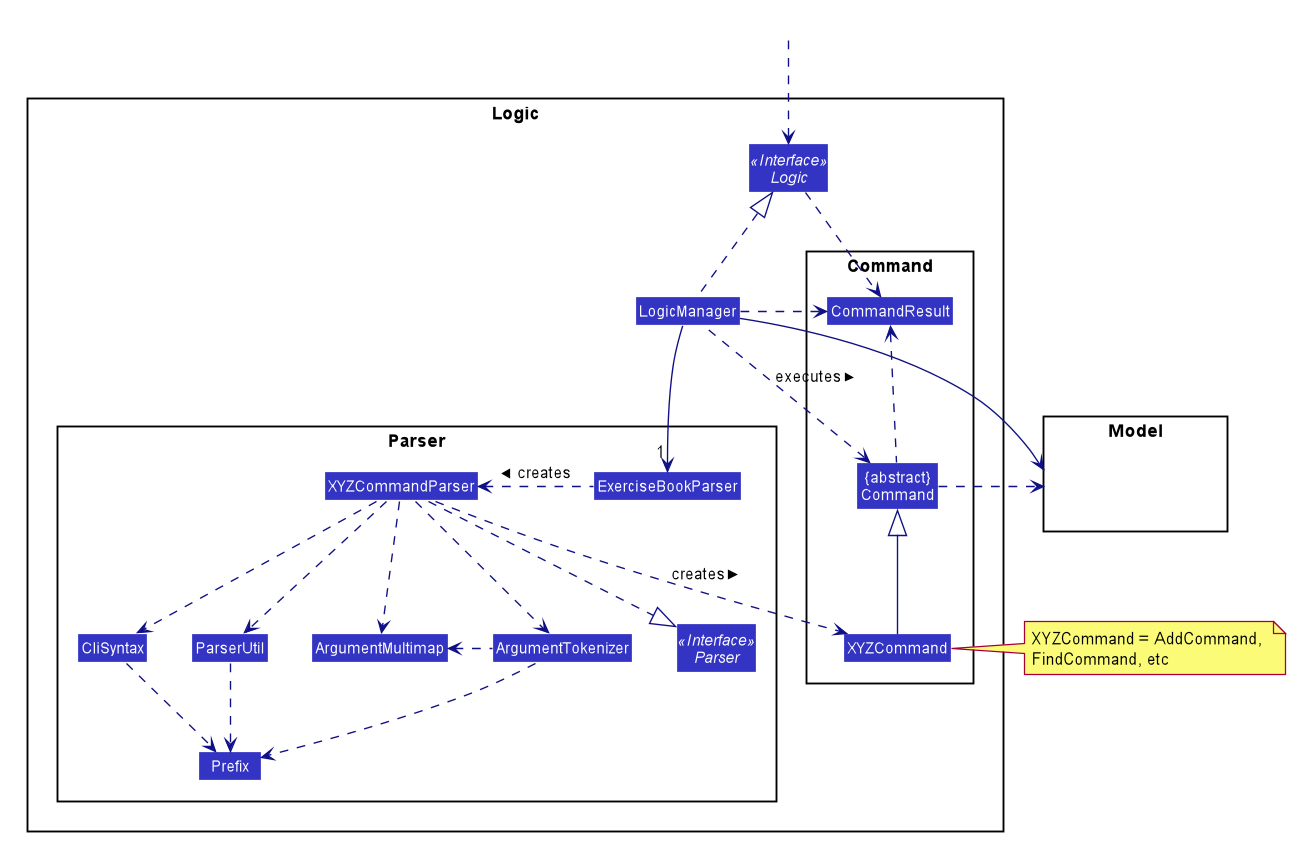
How the architecture components interact with each other
The Sequence Diagram below shows how the components interact with each other for the scenario where the user issues the command delete t/exercise i/1.
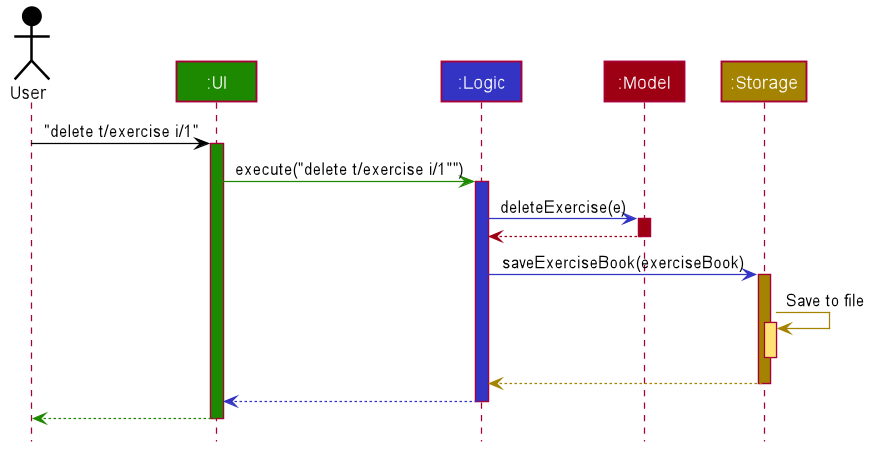
delete t/exercise i/1 commandThe sections below give more details of each component.
2.2. UI component
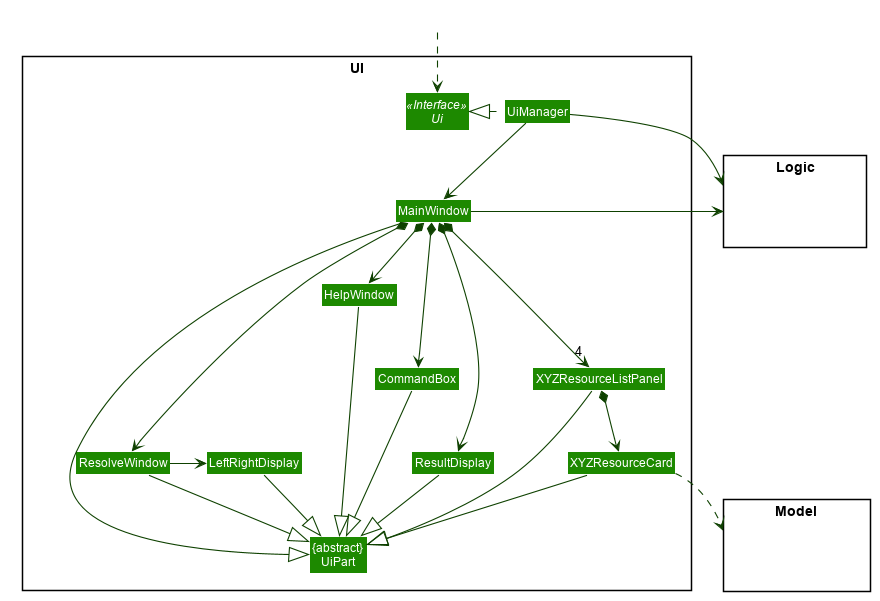
API : Ui.java
The UI consists of a MainWindow that is made up of parts e.g.CommandBox, ResultDisplay, ExerciseListPanel, ExerciseCard etc. All these, including the MainWindow, inherit from the abstract UiPart class.
The UI component uses JavaFx UI framework. The layout of these UI parts are defined in matching .fxml files that are in the src/main/resources/view folder. For example, the layout of the MainWindow is specified in MainWindow.fxml
The UI component,
-
Executes user commands using the
Logiccomponent. -
Listens for changes to
Modeldata so that the UI can be updated with the modified data.
2.3. Logic component
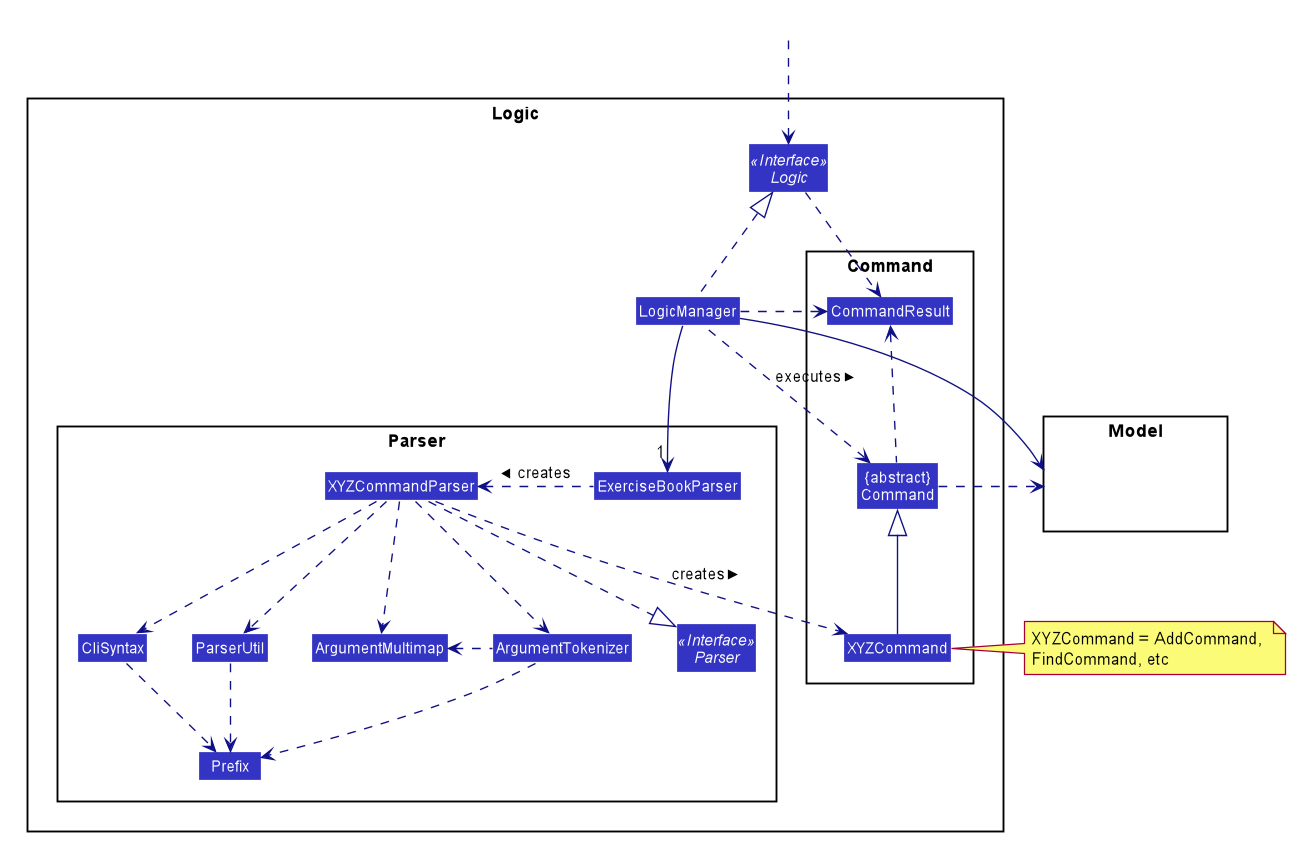
API :
Logic.java
-
Logicuses theExerciseBookParserclass to parse the user command. -
This results in a
Commandobject which is executed by theLogicManager. -
The command execution can affect the
Model(e.g. adding an exercise/regime). -
The result of the command execution is encapsulated as a
CommandResultobject which is passed back to theUi. -
In addition, the
CommandResultobject can also instruct theUito perform certain actions, such as displaying help to the user.
Given below is the Sequence Diagram for interactions within the Logic component for the execute("delete 1") API call.
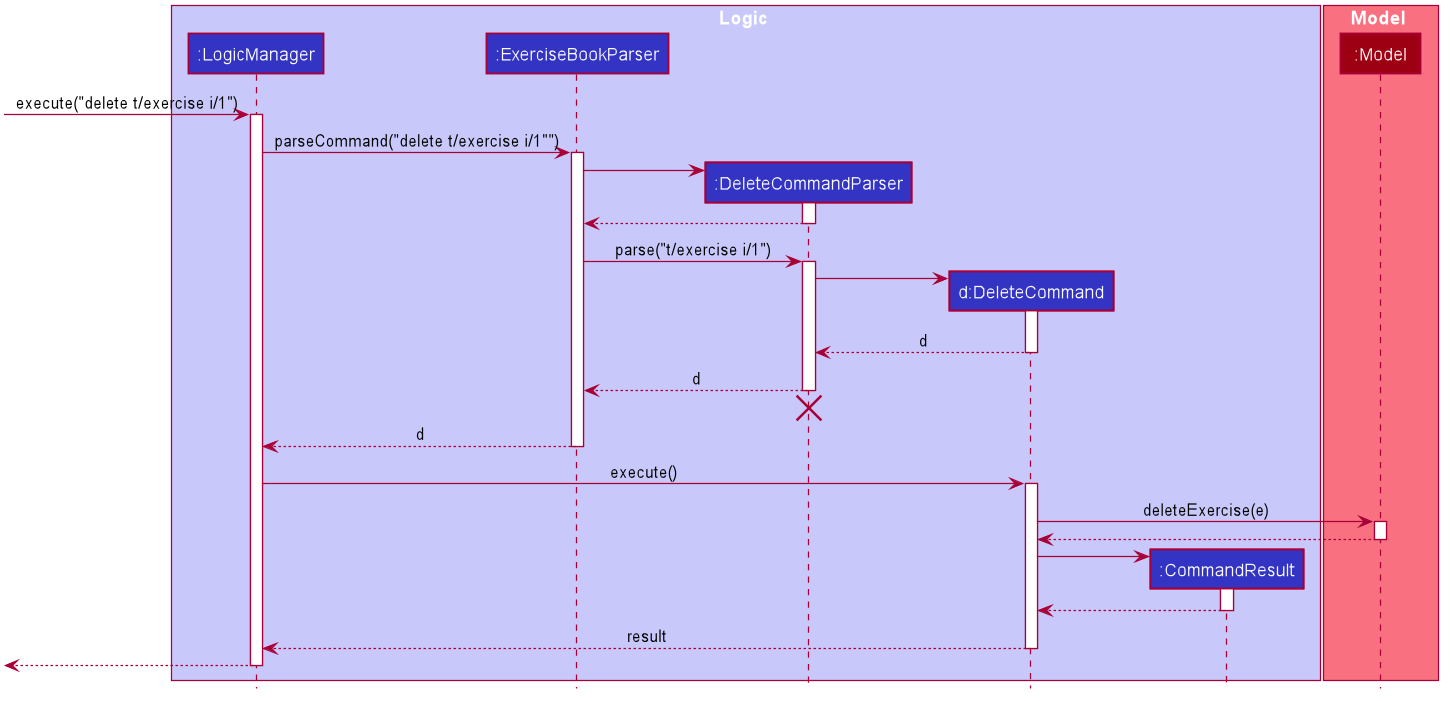
delete 1 Command
The lifeline for DeleteCommandParser should end at the destroy marker (X) but due to a limitation of PlantUML, the lifeline reaches the end of diagram.
|
2.4. Model component

API : Model.java
The Model
-
stores a
UserPrefobject that represents the user’s preferences. -
stores a
PropertyBookobject that represents the custom properties defined by the user. -
stores a
ExerciseBookobject that represents the user’s exercises being tracked. -
stores a
ExerciseDatabaseBookobject that represents the database of exercises in ExerHealth. -
stores a
RegimeBookobject that represents the user’s regimes. -
stores a
ScheduleBookobject that represents the user’s schedules. -
exposes an unmodifiable
ObservableList<Exercise>that can be 'observed' e.g. the UI can be bound to this list so that the UI automatically updates when the data in the list change. -
does not depend on any of the other three components.
2.5. Storage component
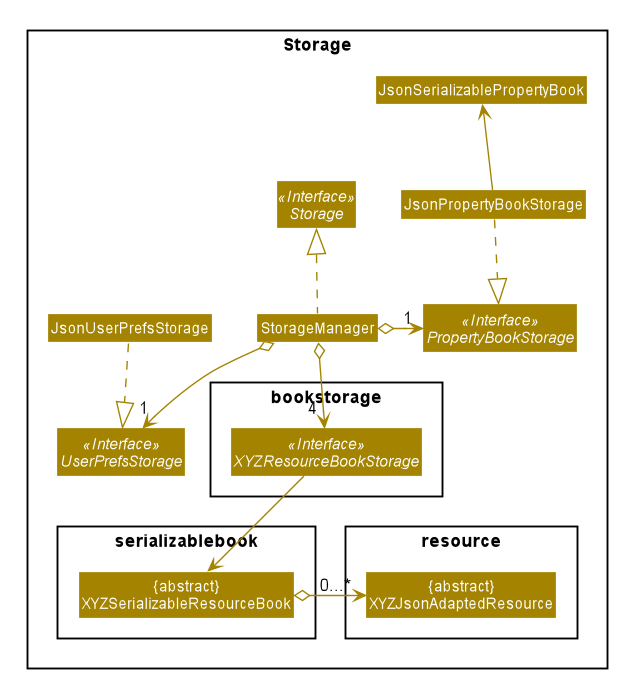
API : Storage.java
The Storage component,
-
can save
UserPrefobjects in json format and read it back. -
can save the Resource Book data in json format and read it back.
-
can save the Property Book data in json format and read it back.
Resource Book data consists of Exercise Book, Regime Book and Schedule Book data
2.6. Common classes
Classes used by multiple components are in the seedu.exercise.commons package.
3. Implementation
This section describes some noteworthy details on how certain features are implemented.
3.1. Undo/Redo feature
3.1.1. Implementation
The undo/redo mechanism is facilitated by the events package consisting of EventHistory, EventFactory,
EventPayload and the various Event classes.
The EventHistory is a singleton class used to store a history of successfully executed commands as Event objects.
Instances of Event are stored in either the undoStack or the redoStack depending on the user’s course of action.
The EventHistory class has two primary methods namely undo(Model model) and redo(Model model):
-
eventHistory.undo(model)— Undoes theEventat the top of theundoStack, executes it, and pushes it to the top of theredoStack -
eventHistory.redo(model)— Redoes theEventat the top of theredoStack, executes it, and pushes it to the top of theundoStack
These operations are utilised in the UndoCommand and RedoCommand respectively.
The following steps will describe the steps taken in the execution of an UndoableCommand, and subsequently the UndoCommand and RedoCommand.
Step 1: When an UndoableCommand is executed, key information used during the command will be added into a
newly initialized EventPayload.
The EventPayload is a wrapper class to store key information about the particular command.
For instance, if an EditCommand has been executed, the EventPayload will store the originalExercise
as well as the editedExercise.
|
Step 2: The EventFactory takes in the UndoableCommand and generates an Event using the EventPayload
stored in the UndoableCommand.
The Event is then added to the undo stack of the EventHistory.
The EventFactory checks for the command word of the UndoableCommand to decide which specific Event object
to generate. It will then obtain the EventPayload from the UndoableCommand and pass it into the constructor of the
Event so that the Event captures the key information of the UndoableCommand.
|
Step 3: To undo the latest UndoableCommand the user executes the UndoCommand by entering undo
into the command box.
Step 4: The UndoCommand executes eventHistory.undo(model), which prompts the EventHistory instance
to pop the next Event to undo from the undo stack. Once the Event is undone, it will be pushed to the
top of the redo stack.
Step 5: To redo the command that has been undone, the user executes the RedoCommand. This execution
behaves similarly to step 4, except that the next Event is taken from the top of the redo stack and
pushed to the undo stack instead.
In steps 4 and 5, if any of the respective stack is empty when undo or redo is called, a CommandException will be thrown
and an error message will be displayed to indicate there is no undoable or redoable commands.
|
The following two Sequence Diagrams show a sample flow of the execution when an EditCommand, which is an
UndoableCommand, has been executed and subsequently undone.
The first diagram below describes the process of storing an EditEvent to EventHistory during the execution of the
EditCommand. The EventPayload is only initialized when the EditCommand is executed. The EventPayload is
subsequently used for the initialization of the EditEvent.
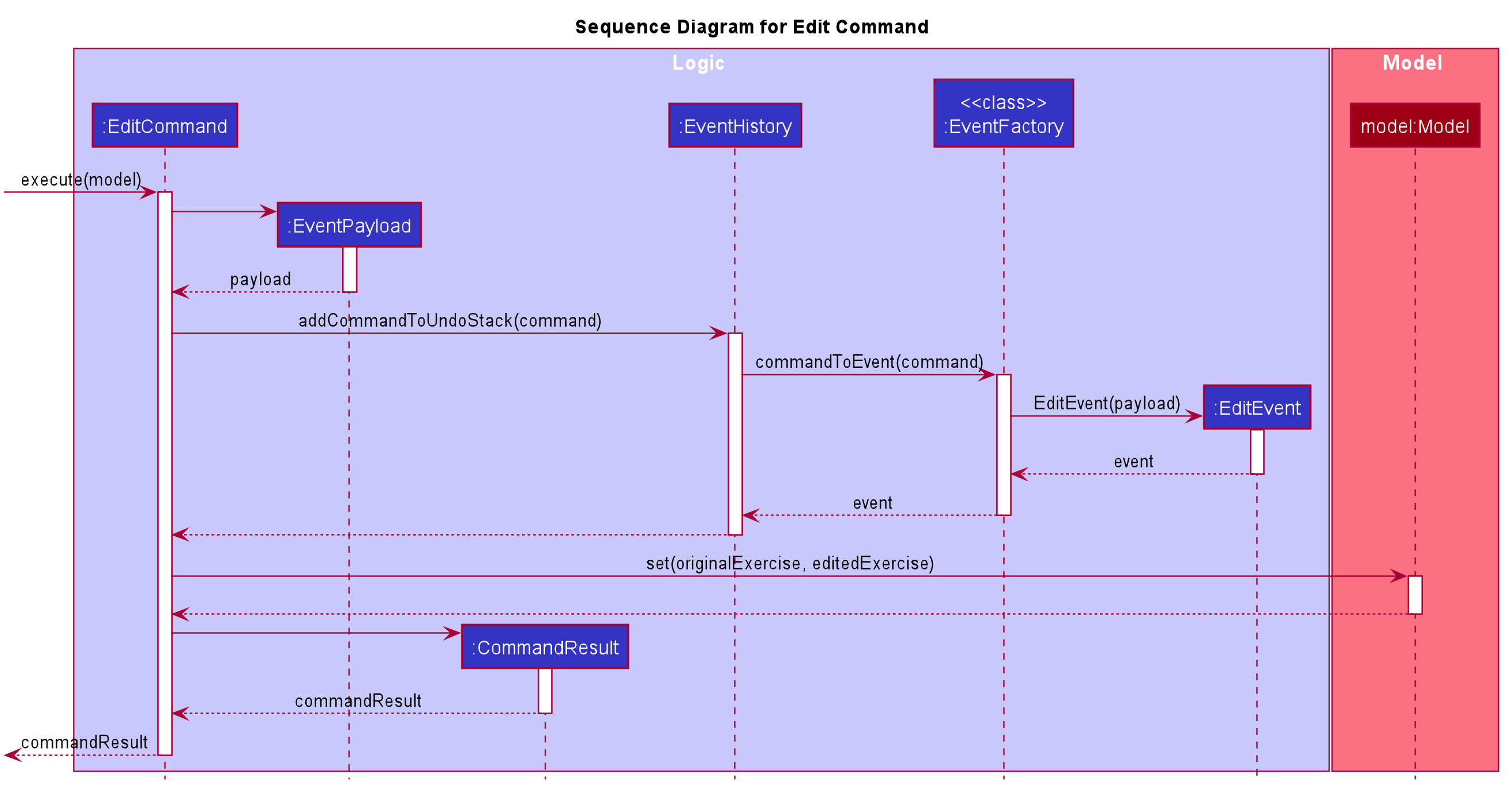
The second diagram below describes the process of undoing the executed EditCommand using the UndoCommand.
When the UndoCommand is executed, the EventHistory calls the undo method of the next Event in the undo stack
(i.e. the EditEvent).
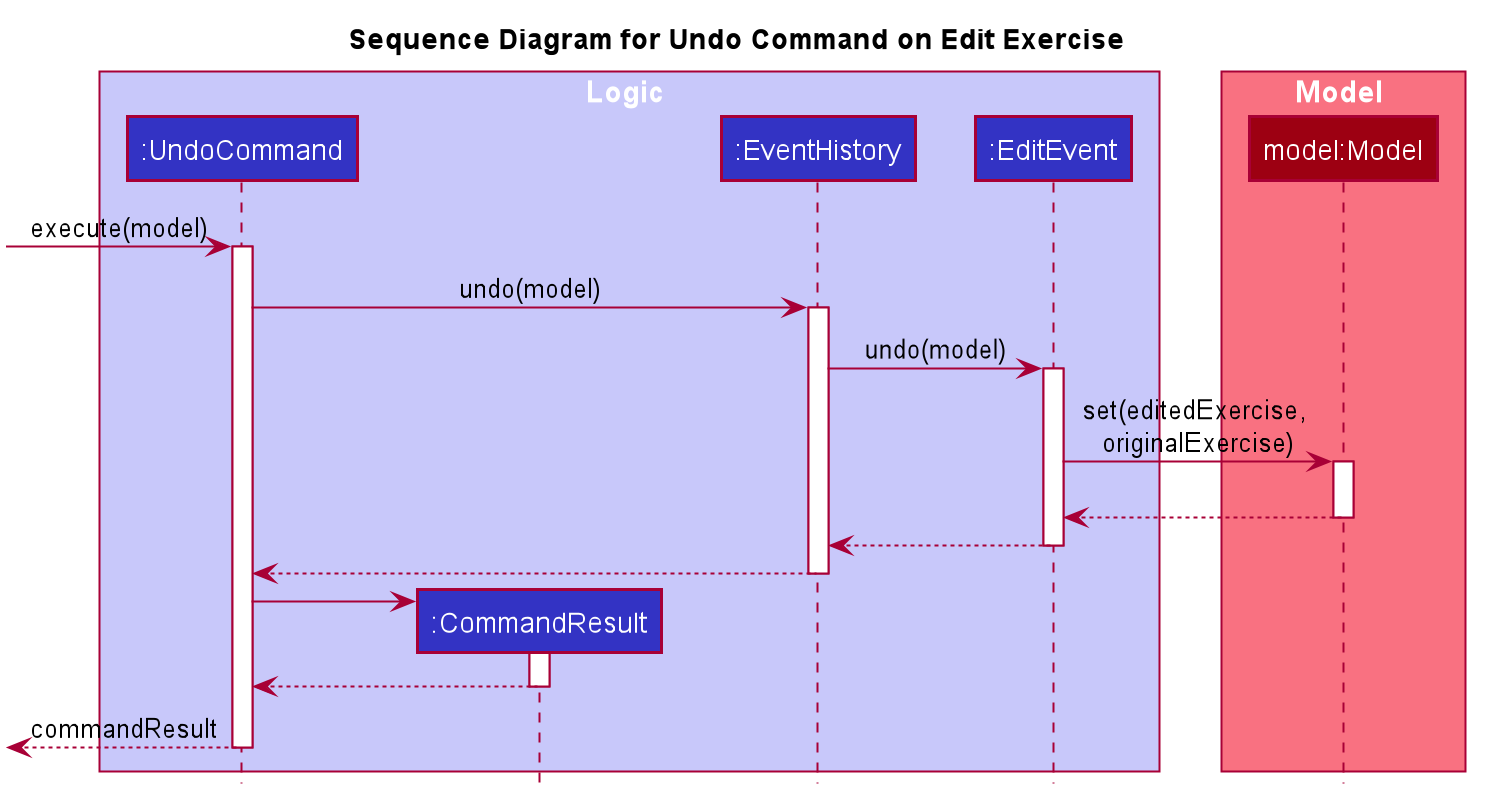
Given below is a Class Diagram to show the associations between Event, Command and Model. It is specifically designed
such that only objects that implement the Event and Command interface will need to handle the model class.
The only commands that implements the UndoableCommand are AddCommand, DeleteCommand, EditCommand,
ClearCommand, ScheduleCommand and ResolveCommand. They each stores an EventPayload instance.
|
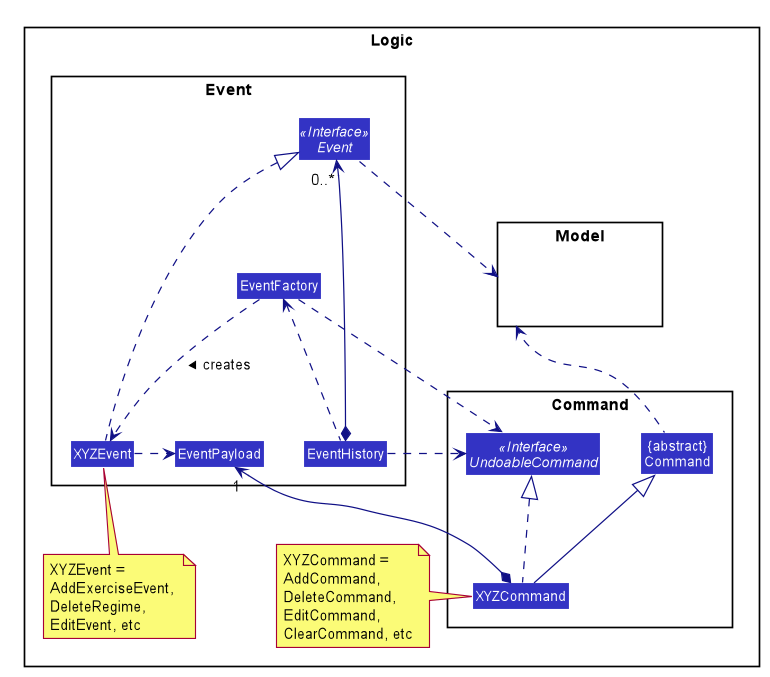
The following Activity Diagram summarizes what happens when a user enters undoable commands, the undo command and the redo command.
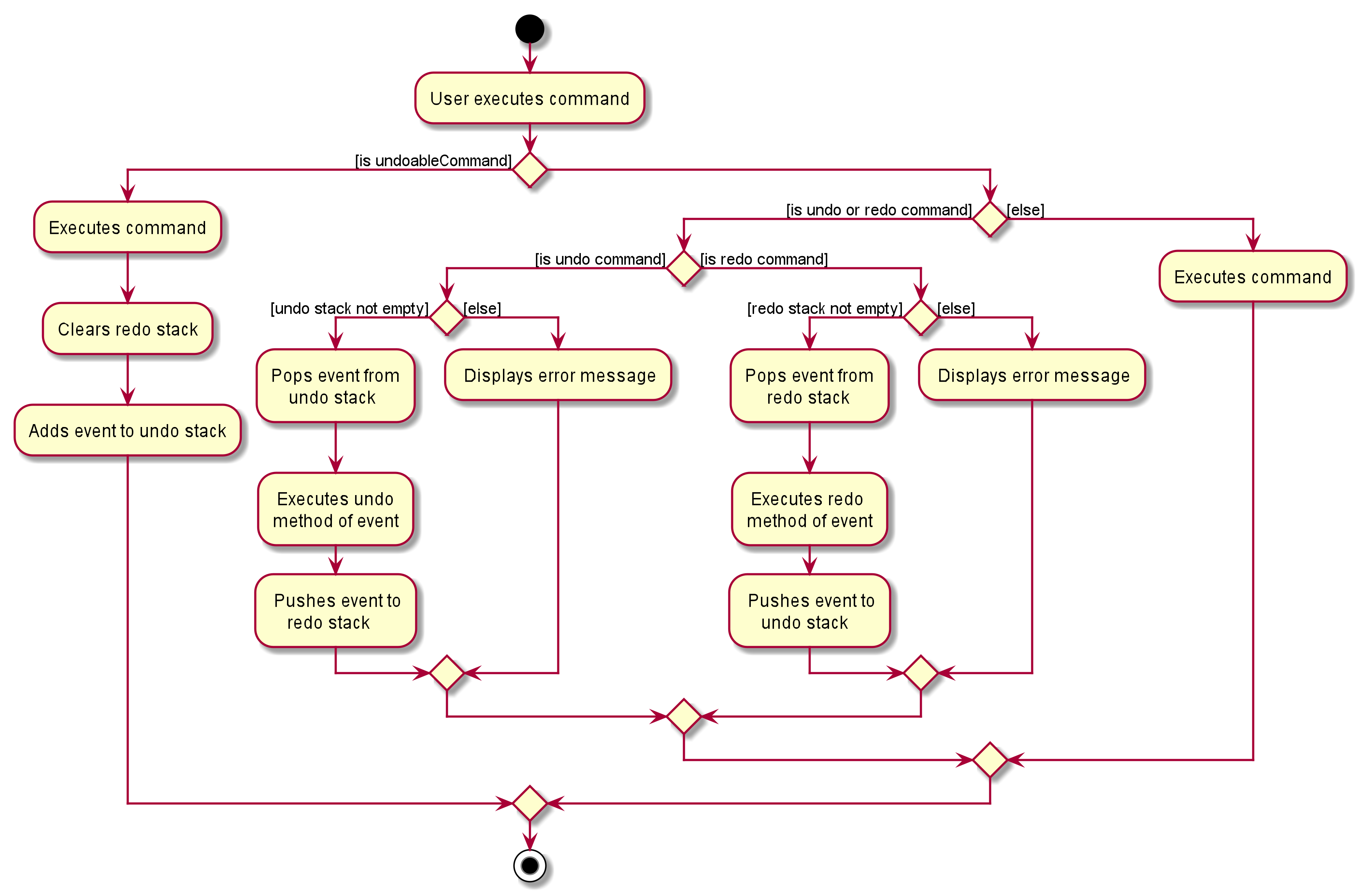
3.1.2. Design Considerations
Aspect: How undo & redo executes
-
Choice 1: (current choice) Implements undo and redo of each Command in a separate Event object stored in the EventHistory
-
Pros:
-
Uses less memory to store Event objects and payloads as compared to entire copies of the Model object.
-
Open for extensions and close to modifications as the Event interface only contains undo and redo methods, and can be easily implemented when new Undoable commands are introduced.
-
-
Cons:
-
UndoableCommand objects are forced to depend on EventPayloads when it does not actually use it directly. (e.g.
DeleteCommandhas to store the exercise being deleted despite using it only once).
-
-
-
Choice 2: Individual command knows how to undo/redo by itself.
-
Pros:
-
Uses less memory to store each command as compared to entire copies of the Model object.
-
-
Cons:
-
Violates Single Responsibility Principle as Commands need to contain specific implementation of the inverse action of itself and also stores data such as the exercise being deleted in a local field.
-
-
-
Choice 3: Saves the entire model consisting of the exercise, regime, schedule and suggestion lists.
-
Pros:
-
Easy to implement.
-
-
Cons:
-
May have performance issues in terms of memory usage as multiple lists need to be stored (i.e. Exercise list, Regime list, Schedule list)
-
Unnecessary storage of irrelevant details such as suggestion list.
-
-
Aspect: Data structure to support the undo/redo commands
-
Choice 1 (current choice): Use a singleton EventHistory to store stacks of Events generated by a EventFactory.
-
Pros:
-
Ensures only one instance of EventHistory exists
-
The EventFactory relies on the Factory pattern that helps to reduce coupling between EventHistory and each individual Event.
-
-
Cons:
-
The Singleton pattern may have a chance of breaking if multiple threads initialize the singleton class at the same time, creating multiple instances of EventHistory. However, if this problem arises, the instantiation method can be made "synchronized" to circumvent this issue.
-
-
-
Choice 2: Use a list to store the history of model objects.
-
Pros:
-
Very simple to implement as each step simply requires a deep copy of the model to be created and stored.
-
-
Cons:
-
Difficult to monitor multiple resource books (e.g. Regime books and Exercise books) as they all manage different types of resources that can be altered by commands.
-
-
3.1.3. Design Patterns
The Undo/Redo feature implementation is based on the Singleton, Command, and Factory design patterns
-
Singleton
-
To help ensure that only one instance of
EventHistoryexists during the execution of the program -
Allows easier access by the various command classes (i.e. the UndoableCommands, UndoCommand and RedoCommand)
-
-
Command
-
Extensions of new
Eventis easy and can be done without significant changes to the existing code
-
-
Factory
-
Suitable for the context of taking in a particular Command and returning a corresponding Event
-
Reduces coupling between Command classes and Event classes
-
3.2. Resolve feature
3.2.1. Rationale
There are multiple times where if the user wishes to schedule a regime, they find themselves in trouble over which kind of exercise regime they can fit into their schedule. The motivation behind this feature is so that users can customise their own schedules to their own liking. The alternative of an auto scheduler will restrict users from having the regime of their liking be scheduled. Instead of forcing users to adhere to some pre-generated resolution, we allow the users to make their own choice and choose their own exercise regime to be scheduled.
3.2.2. Implementation
The resolve feature is used when there is a scheduling conflict that happens within ExerHealth. This feature will alter the state of the program. The state is known by MainApp and it is either State.IN_CONFLICT or State.NORMAL. Only when the state is State.IN_CONFLICT will resolve commands be allowed.
For the implementation of the resolve feature, the ResolveCommand will hold a Conflict object which is then passed into Model. The concrete implementation, ModelManager then resolves the conflict that is being held there. Each Conflict object will hold 1 conflicting schedule and 1 schedule that was originally scheduled on the date.
Shown below is the class diagram for the implementation of the Resolve feature.
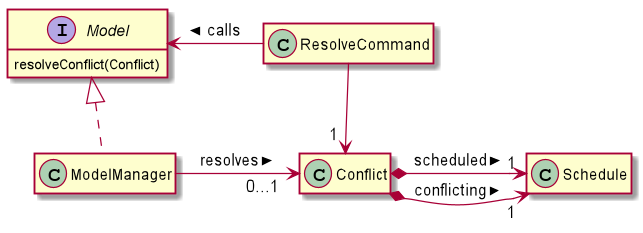
With regards to the flow of the program for a scheduling conflict, the steps are laid out below:
Step 1. User enters a schedule command that will cause a scheduling conflict. The ScheduleCommand will change MainApp state to State.IN_CONFLICT.
schedule can conflict with another schedule when the dates from the 2 schedules are the same. The method model.hasSchedule() returns true if that happens.
|
Step 2. A CommandResult object is returned to MainWindow where the flag showResolve is set to true.
Step 3. Upon receipt of the object, MainWindow will show the resolve window and the user is required to resolve the conflict.
The ResolveWindow will block all inputs to MainWindow and only allow resolve command to be entered.
|
Shown below is the sequence diagram for when a scheduling conflict happens:
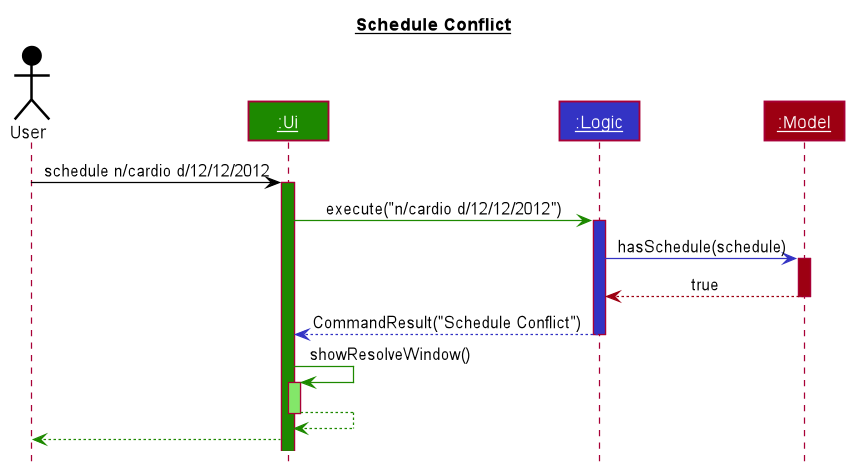
Step 5. When the user is prompted with the ResolveWindow, all the conflicting exercises will be shown in one page. The previously scheduled regime on the left and the conflicting regime on the right.
Step 6. Once the user issue a resolve command correctly, the model and storage of ExerHealth will be updated to reflect the changes. A new regime will be added for the user from the resolve.
The ResolveWindow will only take one valid resolve command and Ui will close the ResolveWindow immediately after the command finishes. The newly made schedule will result in a new regime being added to the user’s RegimeList, so the name of the regime in the resolve command cannot have any conflicts with current names in RegimeList.
|
Step 7. The ResolveWindow then closes upon successful resolve and the application continues.
The following activity diagram summarizes what happens when a user enters a schedule command:
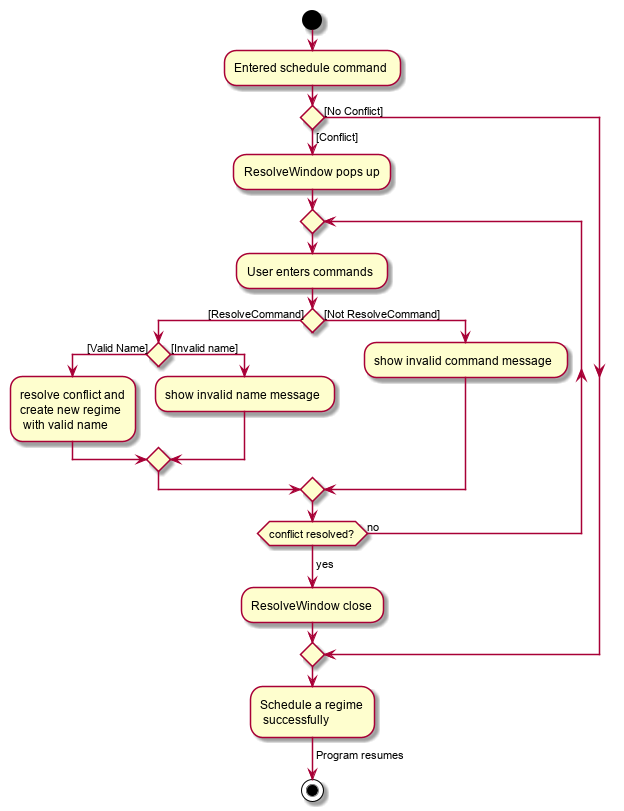
schedule command3.2.3. Design Considerations
Aspect: Signalling Schedule Conflict
-
Choice 1 (current choice): Using
CommandResultobject-
Pros:
-
Makes use of existing objects in codebase making it easier to implement
-
UI does not have to handle logic when encountering schedule conflicts. It only has to show the
ResolveWindowand pass the data accordingly.
-
-
Cons:
-
If we have to signal different types of outcomes to the UI, the
CommandResultclass will become bloated.
-
-
-
Choice 2: throw
ScheduleException-
Pros:
-
Easy to implement.
ScheduleCommandjust has to throw an exception andUIcatches it.
-
-
Cons:
-
UI’sexecute methods will contain multipletry/catchwhich acts like a control flow mechanism which increases code smell. -
If there is a need to pass down information from executed Commands, an exception is unable to convey any sort of complex information that the
UIcan act on. Thus, encapsulating information in an object will be more open to extension compared to throwing an exception.
-
-
3.3. Custom feature
3.3.1. Rationale
A quick conversation with a few of our friends revealed that there are many properties which they intend to keep track for exercises. However, it is unlikely that we can implement all of these properties for the exercises as there may be too much overhead and we can never be certain that we have met all of the users' needs.
3.3.2. Overview
This feature is facilitated by both PropertyBook and CustomProperty. Whenever a user
adds a newly defined custom property, a CustomProperty object will be created which is stored in
PropertyBook. Its corresponding prefix and full name will be tracked by PropertyBook to avoid
clashes in their uses.
3.3.3. Current Implementation
CustomProperty encapsulates a single custom property that the user defines. It contains
information such as name, prefix and parameter type of the custom property. The parameter type is supported by
an enumeration class ParameterType and is restricted to one of the following 3 types: Number, Text, Date.
PropertyBook serves as a singleton class that helps to manage all of the custom properties that have been
defined by the user. This class acts as an access point for any information relating to the creation or deletion
of custom properties.
To keep track of the custom properties and its relevant information, the following are used:
-
customProperties: A set containing all of theCustomPropertyobjects that have been created. -
customPrefixes: A set containing all of thePrefixobjects associated with existing custom properties. -
customFullNames: A set containing the full names of the existing custom properties. -
defaultPrefixes: A set containing all of thePrefixobjects associated with default properties and parameter types. -
defaultFullNames: A set containing all of the full names of default properties.
Custom names and prefixes are separated from its default counterparts to ensure that the default names and prefixes
will always be present when the PropertyBook is first initialised.
To help facilitate PropertyBook in its custom properties management, the following main methods are implemented:
-
PropertyBook#isPrefixUsed(Prefix): Checks if the given prefix has been used by a default or custom property. -
PropertyBook#isFullNameUsed(String): Checks if the given name has been used by a default or custom property. -
PropertyBook#isFullNameUsedByCustomProperty(String): Checks if the given name has been used by a custom property -
PropertyBook#addCustomProperty(CustomProperty): Adds the new custom property. Each time a custom property is added, the prefix set inCliSyntaxis also updated. -
PropertyBook#removeCustomProperty(CustomProperty): Removes a pre-defined custom property. Its associated prefix is also removed from the prefix set inCliSyntax.
All of the crucial associations mentioned above are summarised in the next class diagram.
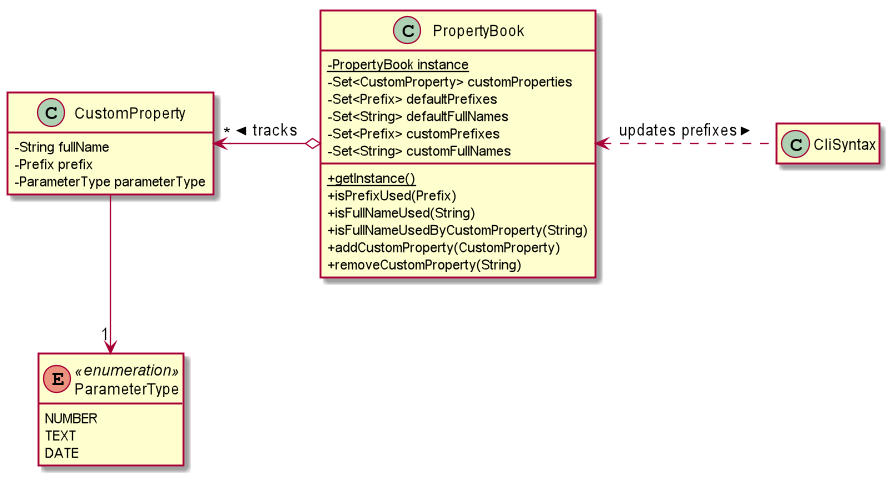
PropertyBook and CustomPropertyAdding Custom Properties
To add a new custom property for the exercises, the user can do it through the command custom s/PREFIX_NAME f/FULL_NAME
p/PARAMETER_TYPE. Examples include custom s/r f/Rating p/Number and custom s/ed f/Ending Date p/Date.
The following sequence diagram will illustrate how the custom operation works when a custom property is successfully added.
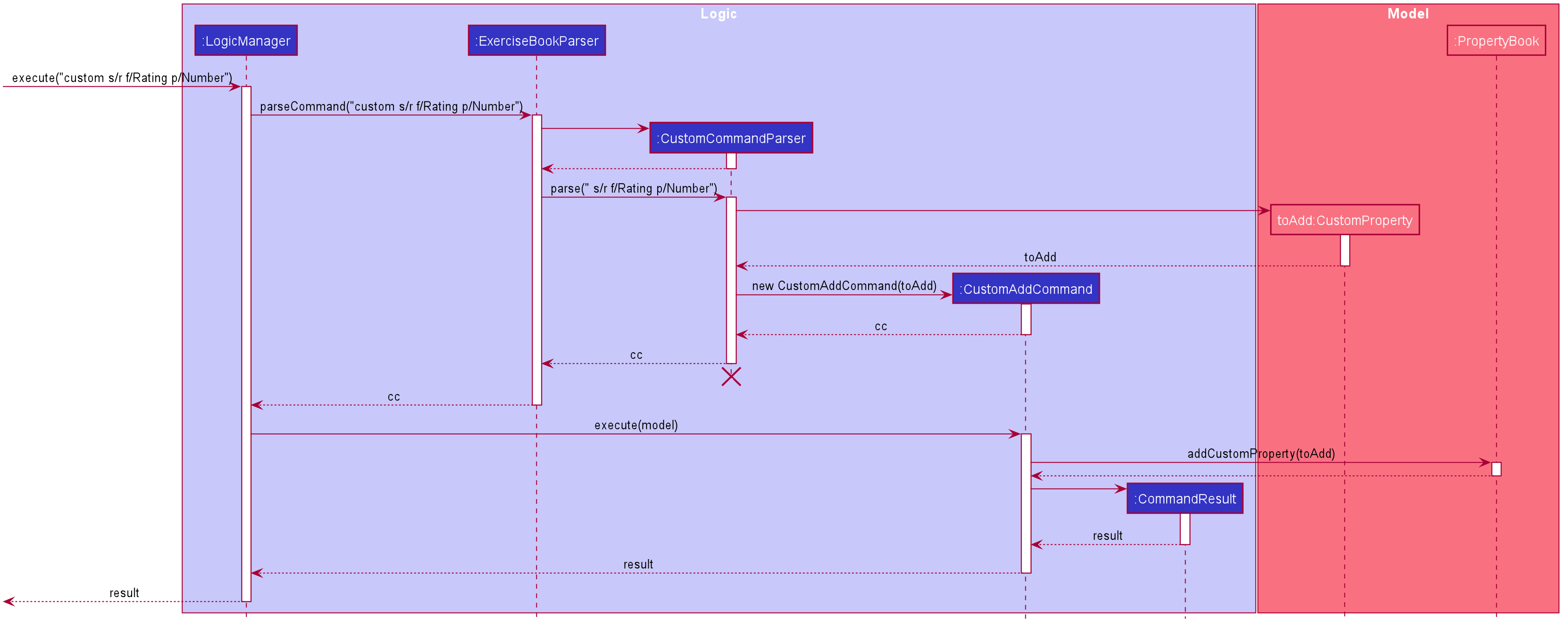
For further clarity, one can identify the above diagram with the following sequence of steps:
Step 1: User first defines the custom property they wish to add for the exercises.
Step 2: The custom property will be parsed by the app’s parser and a new CustomProperty
object is created.
Step 3: This CustomProperty object will be returned together with a newly created CustomAddCommand object.
Step 4: The execute method of the CustomAddCommand method will be called and the CustomProperty object
will be added to PropertyBook.
Step 5: Finally, a CommandResult object will be created and returned.
The above steps illustrate the main success scenario. However, not all additions of a custom property will be successful. The next activity diagram shows the workflow when a new custom property is defined.
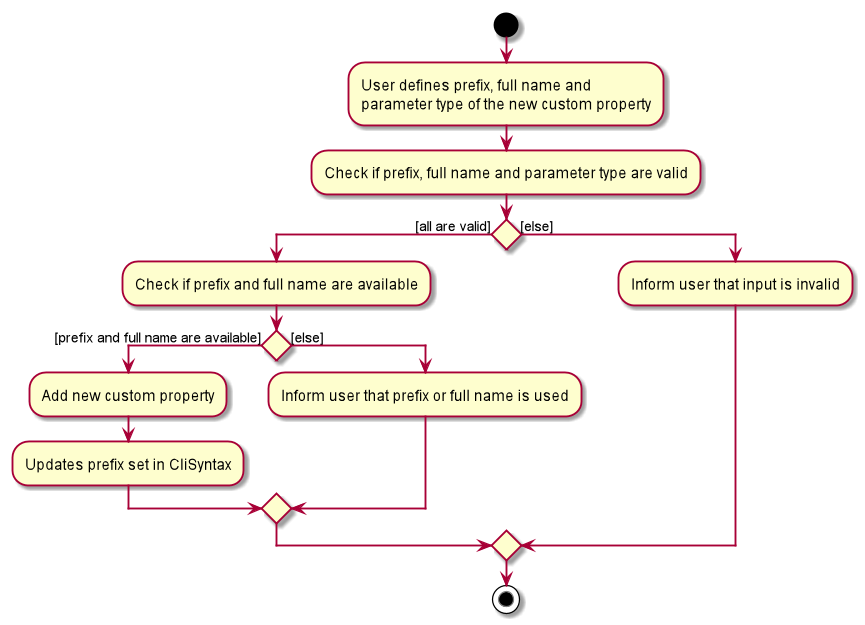
Once a custom property is successfully added into PropertyBook, the user can use the prefix of the custom property in
add or edit command.
Removing Custom Properties
Should a user wish to remove a custom property from all of the exercises, he/she can simply make use of the command
custom rm/FULL_NAME. A custom property that has been removed from the PropertyBook can be re-added back if the user chooses to.
Alternatively, if the user wishes to remove a custom property just from a single exercise, he/she can choose to enter custom rm/FULL_NAME i/INDEX instead.
The next sequence diagram illustrates what happens when a custom property is removed from the PropertyBook. If a custom property
is removed from a single exercise instead, only the selected exercise will be updated.
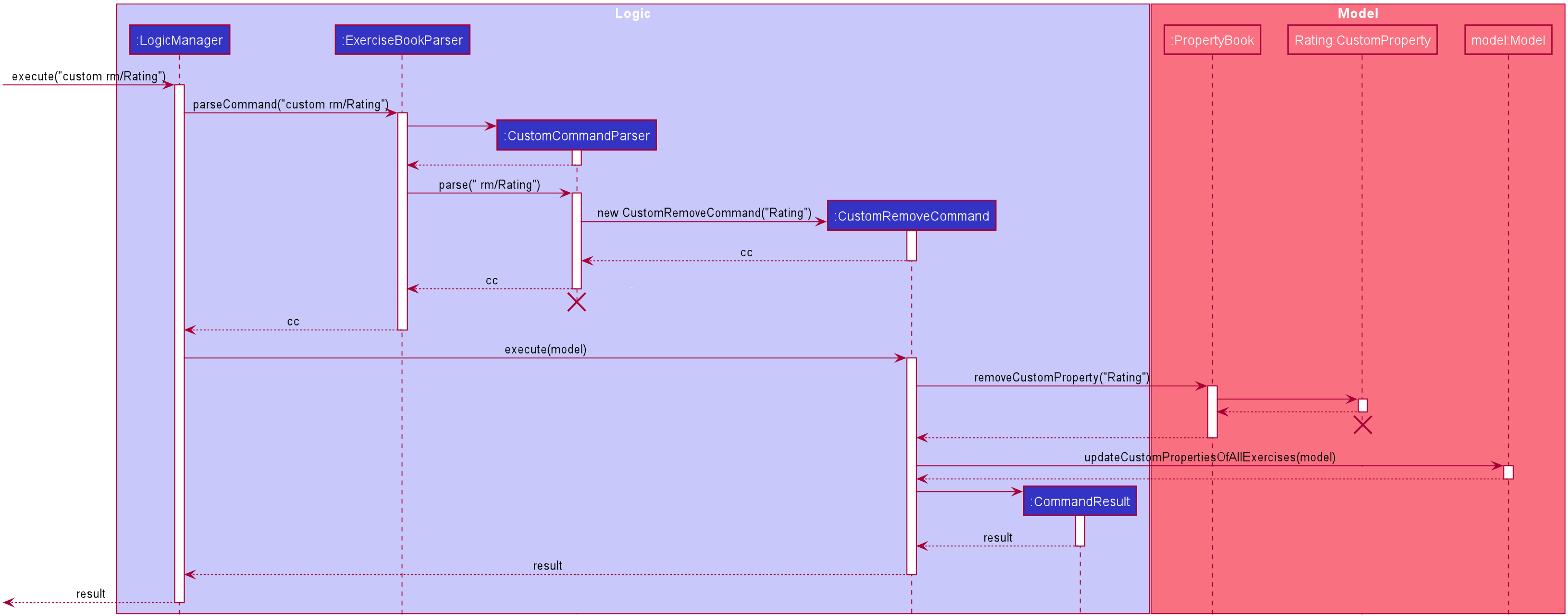
3.3.4. Design Considerations
Aspect: PropertyBook design
-
Choice 1 (Current choice): Represent
PropertyBookas a singleton class that will act as the only access point for the addition and removal of custom properties.-
Pros: Having a singleton helps to provide more utility for methods that rely on the
CustomPropertyobjects that have been created. -
Cons: It makes testing much difficult as the results from the previous test cases are carried over. Furthermore, it increases coupling across the code base.
-
-
Choice 2: Represent
PropertyBookas a usual Java object that can be instantiated many times.-
Pros: This reduces coupling and makes testing easier as a new
PropertyBookobject independent of the other tests can be created for different tests. -
Cons: There could be situations where 2 instances of
PropertyBookobjects are created and the addition of a custom property is done to only one instance and not in the other.
-
After much consideration, Choice 1 was implemented with the following reasons:
-
AddCommandParserandEditCommandParserhave to gain access to theCustomPropertyin order to ensure that the values entered for the custom properties in the add/edit commands are valid. However, as theExerciseBookParserin the original code base only takes in aStringas a parameter, there has to be another way of retrieving the custom properties. While we can change theExerciseBookParserto take in a data structure containingCustomPropertyobjects, this does not seem good as its responsibility is just to ensure that a predefined command is entered and is passed to the correct command parser.A slightly better choice in this case is to make the data structure holding theCustomPropertyobjects a static variable and parsers that require it can access it directly. -
If the data structure holding the
CustomPropertyobject is to be made static, it means that this information is shared among all of thePropertyBookinstances if Choice 2 is implemented. Thus,PropertyBookis acting like a singleton and so, a singleton class will be appropriate.
3.4. Suggest
3.4.1. Rationale
Beginners now have a plethora of choices, which may overwhelm them when they are deciding on what exercises to do. Thus, we decided to provide users with sample exercise routines to reduce the inertia of starting this lifestyle change. On the other hand, regular gym goers may face a repetitive and mundane exercise routine or may want to experiment with different exercises. As such, to put it briefly, we decided to give users the ability to discover exercises based on the characteristics they are interested in.
This feature presents a cohesive function that all users can benefit from. It also makes our application well-rounded so that users can better achieve their fitness goals.
3.4.2. Overview
The sample exercise routines are currently implemented in ExerHealth’s database as a hard-coded set of exercises.
More importantly, the SuggestPossible command which caters to more experienced gym goers utilises the exercises that the user
has already done, in addition to ExerHealth’s database. Hence, we allow users to search for suggestions
based on Muscle and CustomProperty.
3.4.3. Current Implementation
The SuggestBasic command displays a list of exercises from our database to the user.
The SuggestPossible command is created by parsing the user’s inputs to form a Predicate before filtering ExerHealth’s database and the user’s tracked exercises.
The following activity diagram summarizes what happens when a user enters a SuggestPossible command:
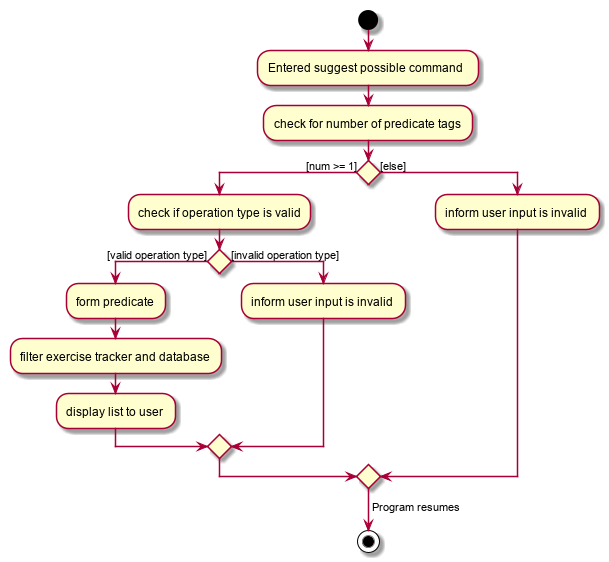
SuggestPossible commandIn detail, when a SuggestPossible command is entered, the Logic component is responsible for parsing the inputs into a Predicate.
The Predicate is then used to instantiate a SuggestPossible command, and later used to filter a list of Exercise when the command is executed.
The interactions between the multiple objects can be captured using a sequence diagram.
The following sequence diagram shows the sequence flow when a user enters a valid SuggestPossible command:
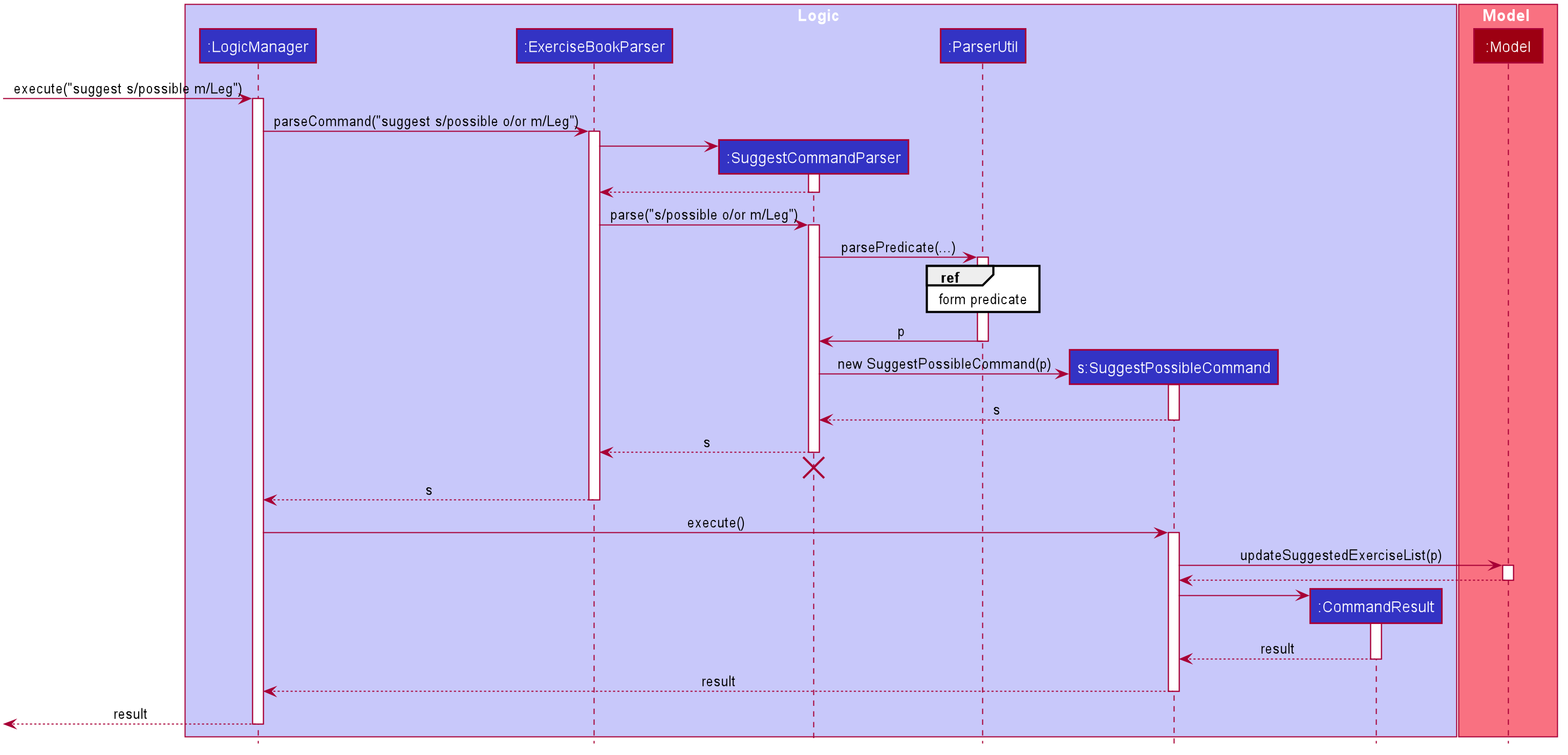
SuggestPossibleCommand.From the sequence diagram:
-
When the
LogicManagerreceives theexecutecommand, it calls theparseCommandmethod ofExerciseBookParser. -
ExerciseBookParserwill receivesuggestas the command type and instantiateSuggestCommandParserto further parse the command. -
SuggestCommandParserwill receives/possibleas the suggest type and calls theparsePredicatemethod ofParserUtilto parse the user input to create anExercisePredicateobject (namedpin the diagram). -
SuggestCommandParserwill instantiateSuggestPossibleCommandwith theExercisePredicateas the constructor parameter. -
The
SuggestPossibleCommandobject is then returned toSuggestCommandParser, followed byExerciseBookParser, and lastly back toLogicManagerto execute. -
LogicManagerwill proceed toexecuteSuggestPossibleCommand. -
SuggestPossibleCommandthen calls theupdateSuggestedExerciseListmethod inModelManager, passing in the predicate to filter the list of suggest exercises. -
SuggestPossibleCommandcreates a newCommandResultto be returned.
In step 3, the process in which the ExercisePredicate object is created can be explored deeper.
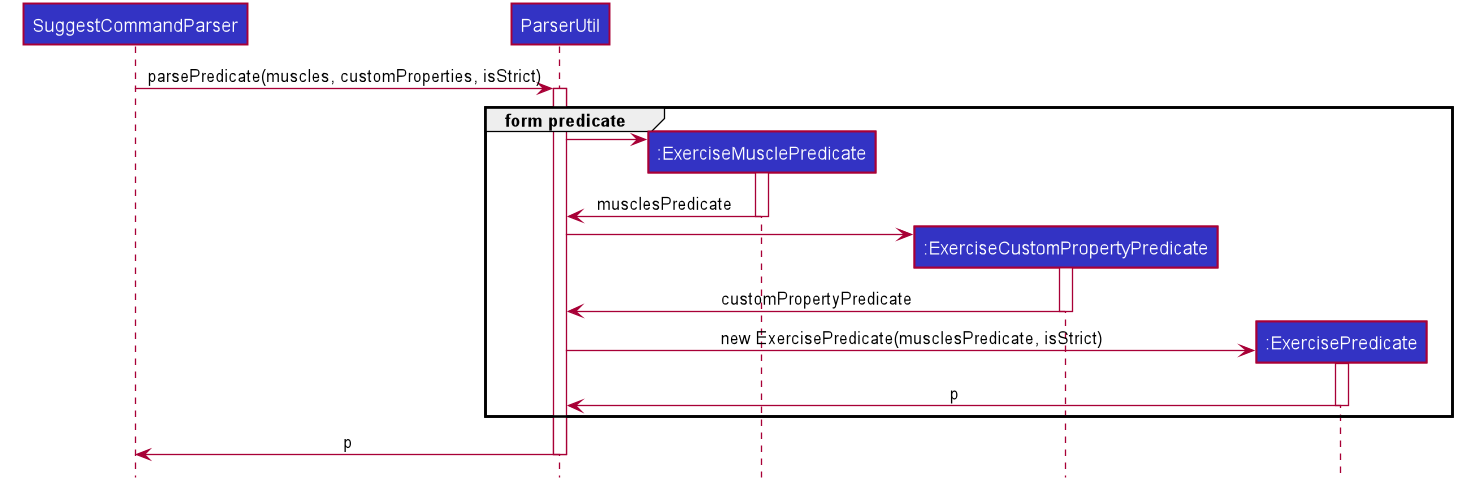
ExercisePredicate is createdFrom the sequence diagram above:
-
ParserUtilcreatesExerciseMusclePredicateandExerciseCustomPropertyPredicatewith the input parameters. -
Since there were no CustomProperty tags to filter,
ParserUtilcreatesExercisePredicatewith only themusclesPredicateand the booleanisStrict. -
The resulting
ExercisePredicateis then returned toParserUtil, followed bySuggestCommandParser.
A SuggestPossibleCommand contains an ExercisePredicate object.
An ExercisePredicate object contains a list of BasePropertyPredicate,
where each contains either a Collection of Muscle or CustomProperty.
The diagram below shows the structure of a ExercisePredicate object.
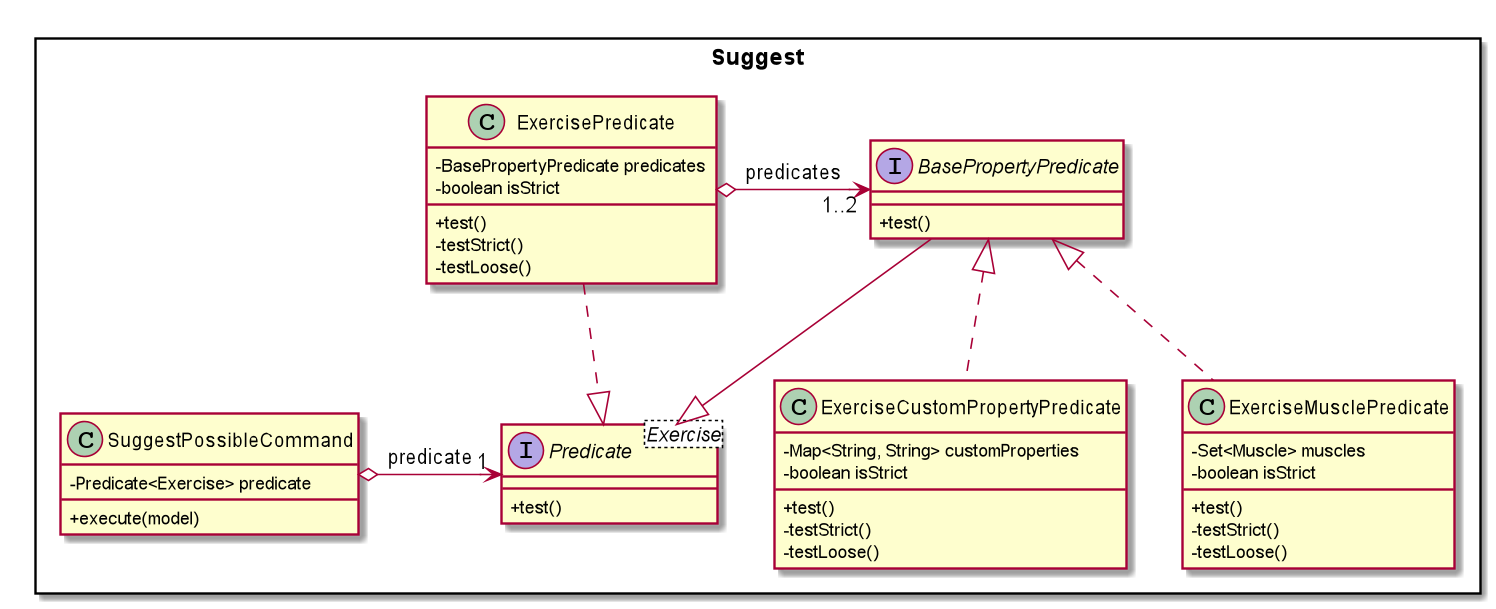
Creating classes such as ExerciseCustomPropertyPredicate and ExerciseMusclePredicate
allows us to conduct better testing because we can compare the Collection of Muscle/CustomProperty between different predicates.
3.4.4. Design Considerations
Aspect: Implementation of predicate creation
-
Choice 1:
SuggestPossibleCommandto handle the predicates.-
Pros:
-
Easy to implement and understand. The class
SuggestPossibleCommandcontains the parsing and creation of the predicate all in one place as it stores the tags, and creates the predicate and filters the list of exercises.
-
-
Cons:
-
Violation of Single Responsibility Principle (SRP) as
SuggestPossibleCommandupdates the model and creates the predicate.
-
-
-
Choice 2 (current choice): Predicate class to handle all predicates.
-
Pros:
-
Adheres to SRP and Separation of Concern (SoC).
-
-
Cons:
-
Increases the complexity of the code as more classes are needed, and also increases the lines of code written.
-
-
3.5. Statistics
3.5.1. Implementation
Statistics of exercises will be displayed in charts. Supported chart types are Pie Chart, Line Chart and Bar Chart. StatsFactory will create Statistic using given parameters. The figure below shows the class diagram of statistics:
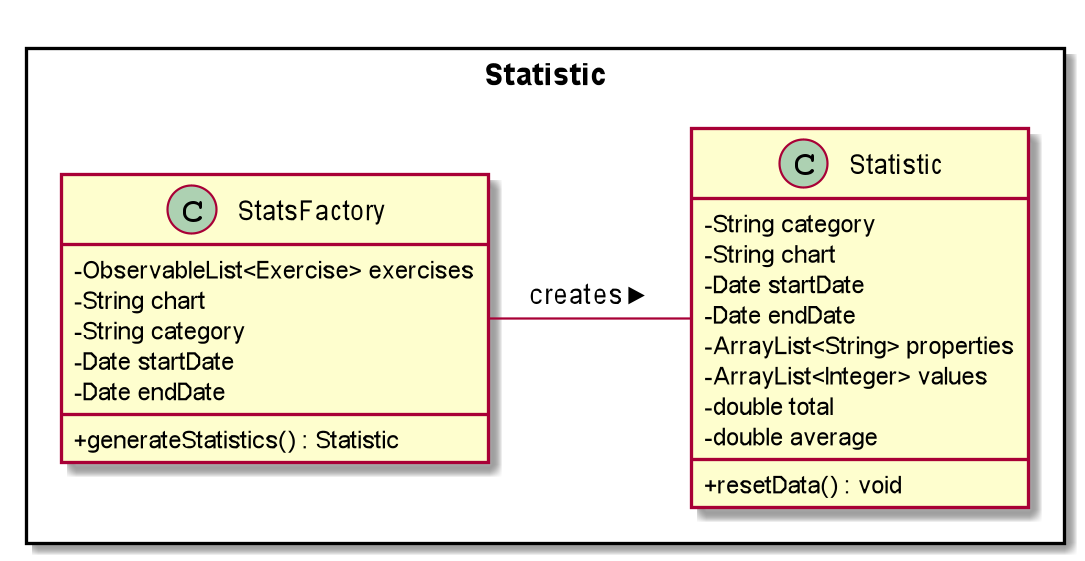
The next figure shows the activity diagram when user enter a stats command:
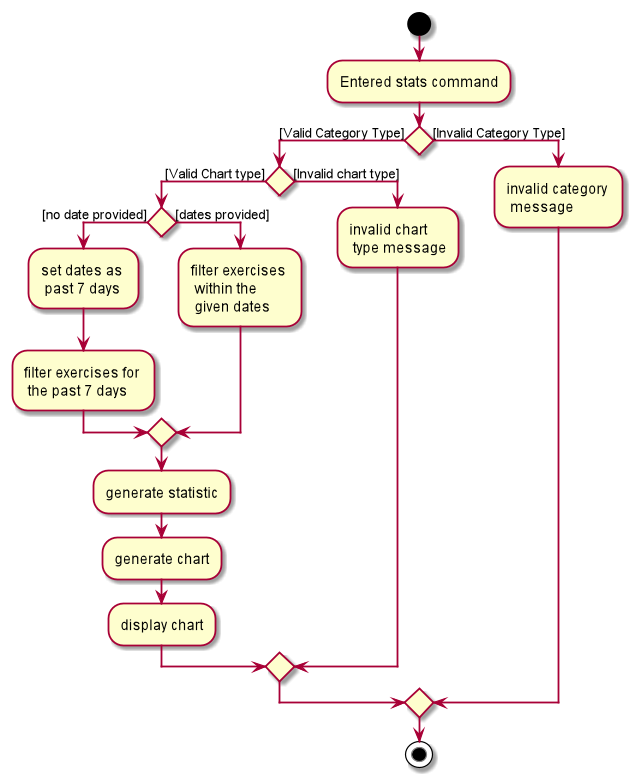
stats commandGiven below is an example usage scenario of statistics feature.
Step 1: User enters a stats command to see statistics of exercises.
Step 2: ExerciseBookParser will receive command from LogicManager and pass command to StatsCommandParser.
Step 3: StatsCommandParse will parse the command and creates a StatsCommand.
Step 4: StatsCommand calls Model#getExerciseBookData to get data of all exercises.
Step 5: StatsCommand creates a StatsFactory and pass exercises data, chart and category to StatsFactory.
Step 6: StatsFactory will then generate Statistic and return to StatsCommand.
Step 7: StatsCommand then calls Model#setStatistic to set the Statistic in Model.
Step 8: StatsCommand creates a new CommandResult and return to LogicManager.
Shown below is the sequence diagram when user enters a valid stats command:
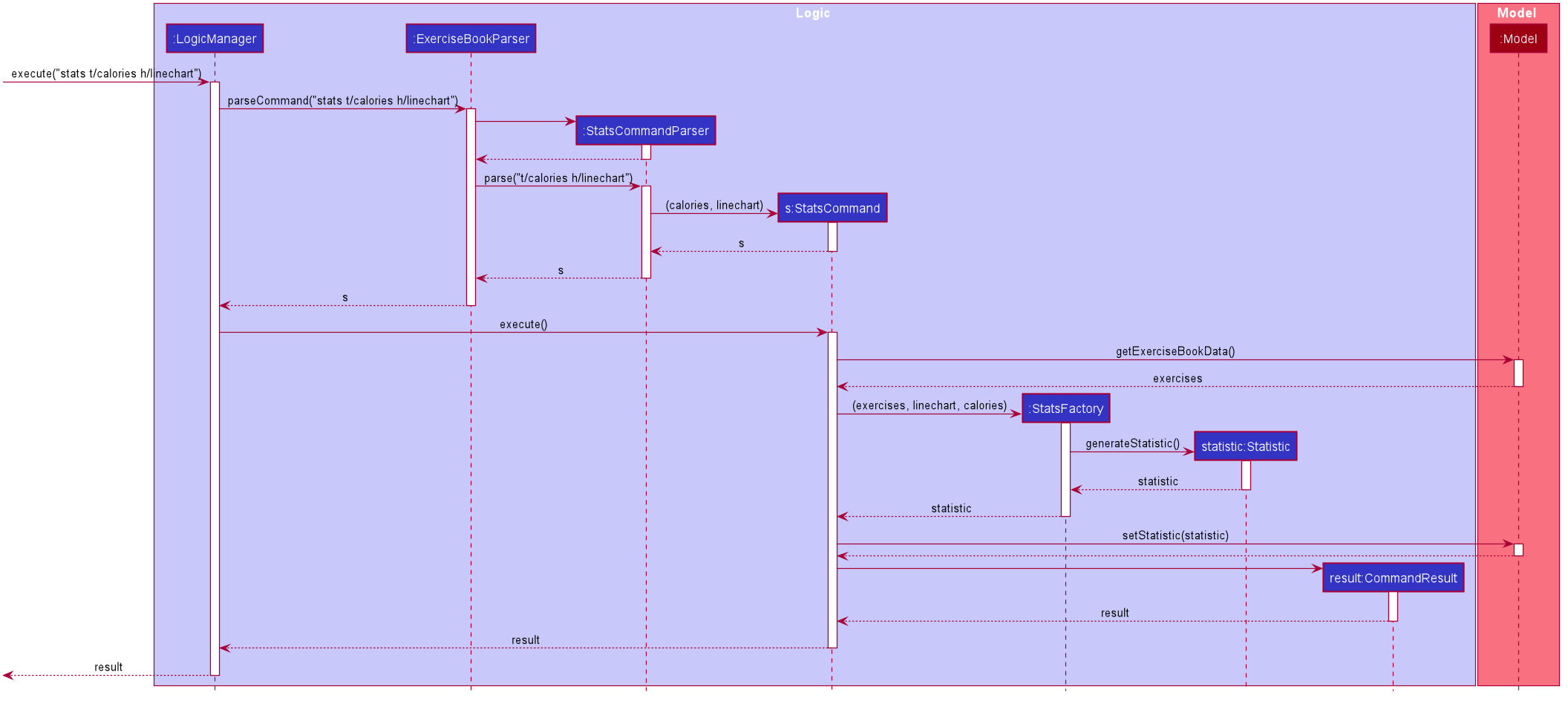
stats command3.6. Logging
We are using java.util.logging package for logging. The LogsCenter class is used to manage the logging levels and logging destinations.
-
The logging level can be controlled using the
logLevelsetting in the configuration file (See Section 3.7, “Configuration”) -
The
Loggerfor a class can be obtained usingLogsCenter.getLogger(Class)which will log messages according to the specified logging level -
Currently log messages are output through:
Consoleand to a.logfile.
Logging Levels
-
SEVERE: Critical problem detected which may possibly cause the termination of the application -
WARNING: Can continue, but with caution -
INFO: Information showing the noteworthy actions by the App -
FINE: Details that is not usually noteworthy but may be useful in debugging e.g. print the actual list instead of just its size
3.7. Configuration
Certain properties of the application can be controlled (e.g user prefs file location, logging level) through the configuration file (default: config.json).
4. Documentation
Refer to the guide here.
5. Testing
Refer to the guide here.
6. Dev Ops
Refer to the guide here.
Appendix A: Product Scope
Target user profile:
-
exercises on a regular basis
-
actively monitors exercise records
-
develops exercise regimes for the future
-
prefers desktop apps over other types
-
can type fast
-
prefers typing over mouse input
-
is reasonably comfortable using CLI apps
Value proposition:
-
provides an integrated platform to track and access past exercise records
-
shows more complex data analytics than the statistics a standard tracking app provides
-
allows flexible and conflict-free scheduling of planned exercises
-
provides exercise suggestions based on past activities
Appendix B: User Stories
Priorities: High (must have) - * * *, Medium (nice to have) - * *, Low (unlikely to have) - *
| Priority | As a … | I want to … | So that I can… |
|---|---|---|---|
|
student who exercises |
monitors the types and quantity of the exercises I have completed |
remember and have different variations to my exercises |
|
athletic student |
have a way to store all my exercises and their relative intensities |
make reference to past exercises while scheduling future exercises |
|
frequent gym-goer |
keep track of my rep counts |
know how hard I have pushed and how far I am from my target reps |
|
student who wants to get stronger |
keep track of my the muscles my gym exercise works on |
plan what kind of muscle groups I should target to get stronger |
|
amateur at exercising |
have the app come up with exercises for me based on my user profile |
better plan future regimes based on my previous attempt |
|
student who just got into exercising |
have some sample training plans |
have a starting point for my exercise regime |
|
frequent gym-goer with targets |
see my progression for every exercise and the date I completed them |
see how much I have improved |
|
Student who loves visual data |
visualise my exercise statistics |
understand all my relevant data immediately |
|
student who is very busy |
have the app detect clashes in my exercising schedules |
reschedule some of my exercises somewhere else |
|
person who likes customization |
add in new attributes for exercises |
tailor the app for my personal use |
|
careless athletic student |
be able to have a way to undo my actions |
easily undo my command when I accidentally delete one of my training plans |
|
careless athletic student |
be able to have a way to redo my actions |
simply redo my undone command when I realize I undid an important exercise |
|
athletic student who has a fixed training plan |
have a way to store this training plan permanently |
save some trouble of constantly updating the app whenever I want to begin on that training plan |
|
student who is impatient |
have simple commands |
input new entries quickly |
|
health-conscious student |
keep track of my daily calories burnt |
monitor my calorie count over a specific duration |
|
student who wants to get stronger |
Know what kind of muscles I have been training for the past month |
take note of which muscles I have been focusing for training |
|
student who wants to track exercises quickly and efficiently |
be able to add exercises from history |
add the same thing without having to type it all out |
|
student who wants a balanced exercise regime |
have the app auto suggest some forms of exercise |
easily find new exercises to do |
|
athletic student |
be able to modify my current training schedule |
easily adapt my previous training plans into better plans that can help improve my physique |
|
athlete who wants to improves |
save notes from my previous session |
reflect and modify my training regime accordingly to suit my pace |
|
athletic student who loves to do things my way |
be able to define my own command syntax |
type the commands for the various features much easily and quickly |
|
athletic student who uses the app often |
have an auto-complete or input suggestion feature |
easily add in reused exercises conveniently without having to type them out fully again |
|
student who likes to keep things neat |
be able to archive my older exercises |
be more focused on recent exercises |
|
student who just got into gyming |
receive some tips on good gym practices |
avoid injuring myself during training |
|
student who just got into sports |
Understand the most important tips on good exercise habits |
maximise the benefits of my exercises |
|
student who wants to get stronger |
be advised on how much increment I should make for each exercise |
train progressively |
|
athletic student |
be able to keep track of my recovery period |
avoid doing harm to my body from excessive training |
|
forgetful student |
be reminded of when i have to exercise |
set aside time for exercising |
|
frequent gym-goer |
be reminded of my exercise schedules |
remember to go for my sessions |
|
athletic student |
monitor the list of equipment I need for each session |
remember what I need for subsequent exercise sessions of the same kind |
|
frequent gym-goer |
store my workout music playlist |
access my favourite gym workout playlist conveniently when gyming |
|
student with a busy schedule |
be able to export my files |
to resolve conflicts between my exercise and work schedule |
|
student who is very lazy |
be able to mass import all my exercises data from other platforms |
save the trouble of inputting an entire list of existing entries one by one |
|
student who uses mobile running apps |
import data from other application |
avoid the time-consuming process of adding all exercises manually |
Appendix C: Use Cases
(For all use cases below, the System is the ExerHealth and the Actor is the user, unless specified otherwise)
UC01: Statistics (bar chart)
System: ExerHealth
Actor: user
MSS
-
User adds multiple exercises to the ExerHealth tracker
-
User requests to see a bar chart of the most frequently done exercises within a range of date
-
ExerHealth shows user the breakdown of exercises and their respective frequency for the date range
Use case ends.
UC02: Schedule
System: ExerHealth
Actor: user
MSS
-
User requests for the list of exercises.
-
ExerHealth displays the list of exercises it is tracking.
-
User adds 1 or more exercises to a regime
-
ExerHealth adds the regime to the user’s list of regime and display successful addition
-
User schedules a regime at a date
-
ExerHealth schedules regime at the date and displays successful scheduling
Use case ends.
Extensions
-
5a. ExerHealth detects more than one regime at the date
-
5a1. ExerHealth displays resolve window to user
-
5a2. User enters which exercises they wish to schedule at the date from the conflicting regimes
-
5a3. ExerHealth schedules the newly made regime at the date and closes resolve window
Use case ends
-
UC03: Suggest
System: Exerhealth
Actor: user
MSS
-
User asks for suggestions
-
System searches database for previous exercises done
-
System creates a suggestion based on search and request type
Use case ends
UC04: Custom
System: ExerHealth
Actor: user
MSS
-
User requests to add in a new user-defined property for exercises
-
ExerHealth adds in the user-defined property for all exercises
-
User adds a new exercise with the newly specified prefix and argument for the property
Use case ends
Extensions
-
1a. ExerHealth detects that the prefix name/full name of the user-defined property is a duplicate of another property/parameter for add / edit command.
-
1a1. ExerHealth informs the user that the prefix name/full name of his/her new property is a duplicate of a current property/parameter for add / edit command.
Use case ends
-
UC05: Undo
System: ExerHealth
Actor: user
MSS
-
User executes an undoable command
-
ExerHealth performs the change
-
User undoes the latest command
-
ExerHealth undoes the latest change
Steps 3-4 can be repeated for as many times as required until there is no undoable command left to undo
Use case ends
Extensions
-
3a. The undo history is empty
-
3a1. ExerHealth informs user that undo is not allowed at this point
Use case ends
-
UC06: Redo
System: ExerHealth
Actor: user
MSS
-
User undoes the latest command
-
ExerHealth undoes the latest change
-
User redoes the latest undoable command that was undone
-
ExerHealth redoes the command again
Steps 3-4 can be repeated for as many times as required until there are no more undoable command left to redo
Use case ends
Extensions
-
3a. There is no action to redo as the user has not executed undo before
-
3a1. ExerHealth informs user that redo is not allowed at this point
Use case ends
-
Appendix D: Non Functional Requirements
-
Should work on any mainstream OS as long as it has Java
11or above installed. -
Should be able to hold up to 1000 exercises without a noticeable sluggishness in performance for typical usage.
-
A user with above average typing speed for regular English text (i.e. not code, not system admin commands) should be able to accomplish most of the tasks faster using commands than using the mouse.
-
Should work without requiring an installer.
-
Should not depend on a remote server.
-
Should be for a single user i.e. (not a multi-user product).
Appendix E: Glossary
- Mainstream OS
-
Windows, Linux, Unix, OS-X.
- Regime
-
A specific set of exercises that are to be done together. For example, a Legs regime at the gym can include multiple exercises such as squats, hamstring curl and calf raises.
- Schedule
-
Planning of an exercise on a later day.
- Property
-
An attribute of an exercise item. Pre-defined attributes include name, quantity, units and calories.
- Prefix
-
The term that comes before each parameter in the command. For example, the prefix in
p/Numberisp/. - Prefix Name
-
The word that comes before
/in the prefix. For example, the prefix name ofp/is `p/
7. Instructions for Manual Testing
Given below are instructions to test the app manually.
| These instructions only provide a starting point for testers to work on; testers are expected to do more exploratory testing. |
7.1. Launch and Shutdown
-
Initial launch
-
Download the jar file and copy into an empty folder
-
Double-click the jar file
Expected: Shows the GUI with a set of sample exercises. The window size may not be optimum.
-
-
Saving window preferences
-
Resize the window to an optimum size. Move the window to a different location. Close the window.
-
Re-launch the app by double-clicking the jar file.
Expected: The most recent window size and location is retained.
-
7.2. Deleting an exercise
-
Deleting an exercise while all exercises are listed
-
Prerequisites: List all exercises using the
listcommand. Multiple exercises in the list. -
Test case:
delete t/exercise i/1
Expected: First exercise is deleted from the list. Details of the deleted exercise shown in the status message. -
Test case:
delete t/exercise i/0
Expected: No exercise is deleted. Error details shown in the status message. Status bar remains the same. -
Other incorrect delete commands to try:
delete t/exercise,delete t/exercise i/x(where x is larger than the list size)
Expected: Similar to previous.
-
7.3. Deleting an exercise in regime
-
Deleting an exercise in regime while all regimes are listed.
-
Prerequisites: List all regimes using the
listcommand. Regime namedLevel 1has multiple exercises and is in the list. -
Test case:
delete t/regime n/Level 1 i/1
Expected: The first exercise inLevel 1regime is deleted. -
Test case:
delete t/regime n/Level 1 i/0
Expected: No exercise is deleted inLevel 1regime. -
Other incorrect delete commands to try:
delete t/regime,delete t/regime i/x(where x is larger than the list size)
Expected: Similar to previous.
-
7.4. Deleting a regime
-
Deleting a regime while all regimes are listed.
-
Prerequisites: List all regimes using the
listcommand. Regime namedPower setis in the list. -
Test case:
delete t/regime n/Power set
Expected: The regime namedPower setis deleted from the list. -
Test case:
delete t/regime n/power set
Expected:Power setregime is not deleted as name is case-sensitive. Error details shown in the status message.
-
7.5. Scheduling a regime
-
Scheduling an exercise regime
-
Prerequisites: Have an exercise regime of name
cardio. -
Test case:
schedule n/cardio d/12/12/2019with no other schedule on12/12/2019
Expected: Regimecardiois now scheduled on12/12/2019. Details of schedule should be shown in the center information panel and the left panel should switch to show schedule list. -
Test case:
schedule n/cardio d/12/12/2019with a conflicting schedule on12/12/2019
Expected: Scheduling conflict exist and the resolve window should pop up showing the already scheduled regime on the left panel and the conflictingcardioschedule on the right panel.
-
7.6. Resolving scheduling conflict
-
Resolves a scheduling conflict by taking one whole regime
-
Prerequisites: Resolve window should be shown on scheduling conflict
-
Test case:
resolve n/conflicting
Expected: The conflicting schedule on the right panel should be taken as the resolved schedule and the resolve window should close. The conflicting schedule should now be scheduled on the conflicting date. Details of the schedule is shown on the center information panel.
-
-
Resolves a scheduling conflict by taking some exercise from both regime
-
Prerequisites: Resolve window should be shown on scheduling conflict and
new cardioshould not exist in the user’s regime list -
Test case:
resolve n/new cardio i/1 r/2
Expected: A new regime is created callednew cardiowith the exercises from scheduled regime’s first index and conflicting regime’s second index. Resolve window should close. The newly made regime is now scheduled on conflicting date. Details of the schedule shown on the center information panel.
-
7.7. Suggest
-
Suggest basic exercises
-
Test case:
suggest s/basicExpected: A list of basic exercises displayed on the
-
-
Suggest possible exercises
-
Prerequisites: There is at least an exercise being tracked or in the database tagged with a
muscle.
For example,add t/exercise n/Run d/03/11/2019 c/200 q/10 u/km m/Legs.-
Test case:
suggest s/possible m/Legs
Expected: This exercise, along with database’s exercises tagged withLegsare displayed. -
Test case:
suggest s/possible o/and m/Legs
Expected: Similar to previous. -
Test case:
suggest s/possible o/or m/Legs
Expected: Similar to previous.
-
-
Prerequisites: A
CustomPropertyis created and there are exercises being tracked withCustomProperty.
For example,-
custom s/r f/Rating p/Number -
add t/exercise n/Run d/03/11/2019 c/200 q/10 u/km m/Legs r/8 -
add t/exercise n/Bench Press d/05/11/2019 c/150 q/40 u/kg m/Chest r/8-
Test case:
suggest s/possible o/and m/Chest r/8
Expected: The previously added exerciseBench Pressis displayed. -
Test case:
suggest s/possible o/or m/Chest r/8
Expected: The previously added exercisesBench PressandRunare displayed. In addition, exercises from database that are taggedChestare also displayed.
-
-
-
Test case:
suggest s/possible m/Chest m/Legs
Expected: Error details shown in the status message. -
Test case:
suggest s/possible o/or
Expected: Similar to previous.
-
7.8. Statistic
-
Display charts and statistic for completed exercises
-
Test case:
stats t/calories h/barchart s/01/11/2019 e/30/11/2019
Expected: The chart in the right panel will be updated to a bar chart. Total and average will be shown below the chart. -
Test case:
stats t/calories h/piechart s/01/11/2019 e/30/11/2019
Expected: The chart in the right panel will be updated to a pie chart. Total and average will be shown below the chart. -
Test case:
stats t/calories h/linechart s/01/11/2019 e/30/11/2019
Expected: The chart in the right panel will be updated to a line chart. Total and average will be shown below the chart. -
Test case:
stats t/calories h/barchart s/01/01/2019 e/02/02/2019
Expected: The chart in the right panel is not updated. Error message shown in the status message.
-
7.9. Adding a custom property
-
Adding a custom property when app is first launched.
-
Prerequisites: The custom property
Remarkwith the prefix nameremust not be created yet. The following test cases should be tried in order. -
Test case:
custom s/re f/Remark p/Text
Expected: The custom propertyRemarkis created for all exercises. The prefix name and full name of the property will be displayed in the status message. -
Test case:
custom s/re f/AnotherRemark p/Text
Expected: No custom property is created. An error message will be shown, informing the user that the prefix has been used for an existing parameter in add/edit command. -
Test case:
custom s/tt f/Remark p/Text
Expected: No custom property is created. An error message will be shown, informing the user that the name has been used by an existing property.
-
7.10. Deleting a custom property
-
Deleting a custom property.
-
Prerequisites: The custom property
Remarkwith the prefix namereshould have been created. There should be at least 3 exercises with the custom propertyRemark, preferably the exercises at indices 1 to 3. The following test cases should be tried in order. -
Test case:
custom rm/Remark i/1
Expected:Remarkis removed from exercise 1. A message informing the user thatRemarkhas been removed from exercise 1 will be shown. TheRemarkproperty for exercises 2 and 3 are still present. -
Test case:
custom rm/RemarkExpected:Remarkis removed from the app. A message informing the user thatRemarkhas been removed will be shown. TheRemarkproperty is removed from all exercises. -
Test case:
custom rm/DateExpected: No custom property is removed. An error message informing the user thatDateis not used by a custom property will be shown.
-
7.11. Undo / Redo
-
Undoing and redoing an add regime event
-
Prerequisites: The regime list must not contain a regime with the name "Level 4". There must be at least two exercises in the exercise list.
-
Test case:
add t/regime n/Level 4 i/1 i/2
undo
redo
Expected: A new regime called "Level 4" containing two exercises is added to the regime list. Upon callingundo, the regime "Level 4" is deleted from the regime list. Upon callingredo, the regime "Level 4" is added to the regime list again.
-
-
Undoing and redoing a schedule complete event
-
Prerequisites: There must be at least one scheduled item in the schedule list.
-
Test case:
schedule i/1
undo
redo
Expected: The schedule at index 1 of the schedule list should be marked as complete. It will be removed from the the schedule list and all exercises in it will be added to the exercise list. Upon callingundo, the schedule appears in the schedule list again and the exercises are removed from the exercise list. Upon callingredo, the schedule will be removed and its exercises will be added back to the exercise list.
-
-
Attempting to redo after executing a new Undoable Command
-
Test case:
add t/exercise n/Stair Climb c/400 q/50 u/flights
undo
add t/exercise n/Simple Walk c/100 q/50 u/steps
redo
Expected: Upon callingredo, an error message should be displayed saying that there are no commands to redo. Even thoughundohas been called once, the redo stack will be cleared once the user enters a new undoable command afterundo.
-
7.12. Saving data
-
Dealing with missing/corrupted data files
-
Prerequisites: Must have ran
ExerHealthat least once and haveexercisebook.json. -
Open up
exercisebook.jsonwith any text editor and change one of the dates to//, representing an invalid date.
Expected:ExerHealthwill start with an empty exercise book due to data corruption. Exercise Panel will be empty.
-