Overview
My team of 5 computer science students were tasked with changing a basic command line application. Our team decided to morph the application into ExerHealth. ExerHealth is a desktop application used for tracking and scheduling the user’s exercises. The application has statistical analysis of exercises users have completed in the past. Additionally, it also acts as a personal trainer by suggesting different exercises which both beginners and advanced users can choose from to incorporate into their exercise regimes. The user interacts with it using a command line interface, and it has a GUI created with JavaFX.
Below is a screenshot of what our desktop application looks like:
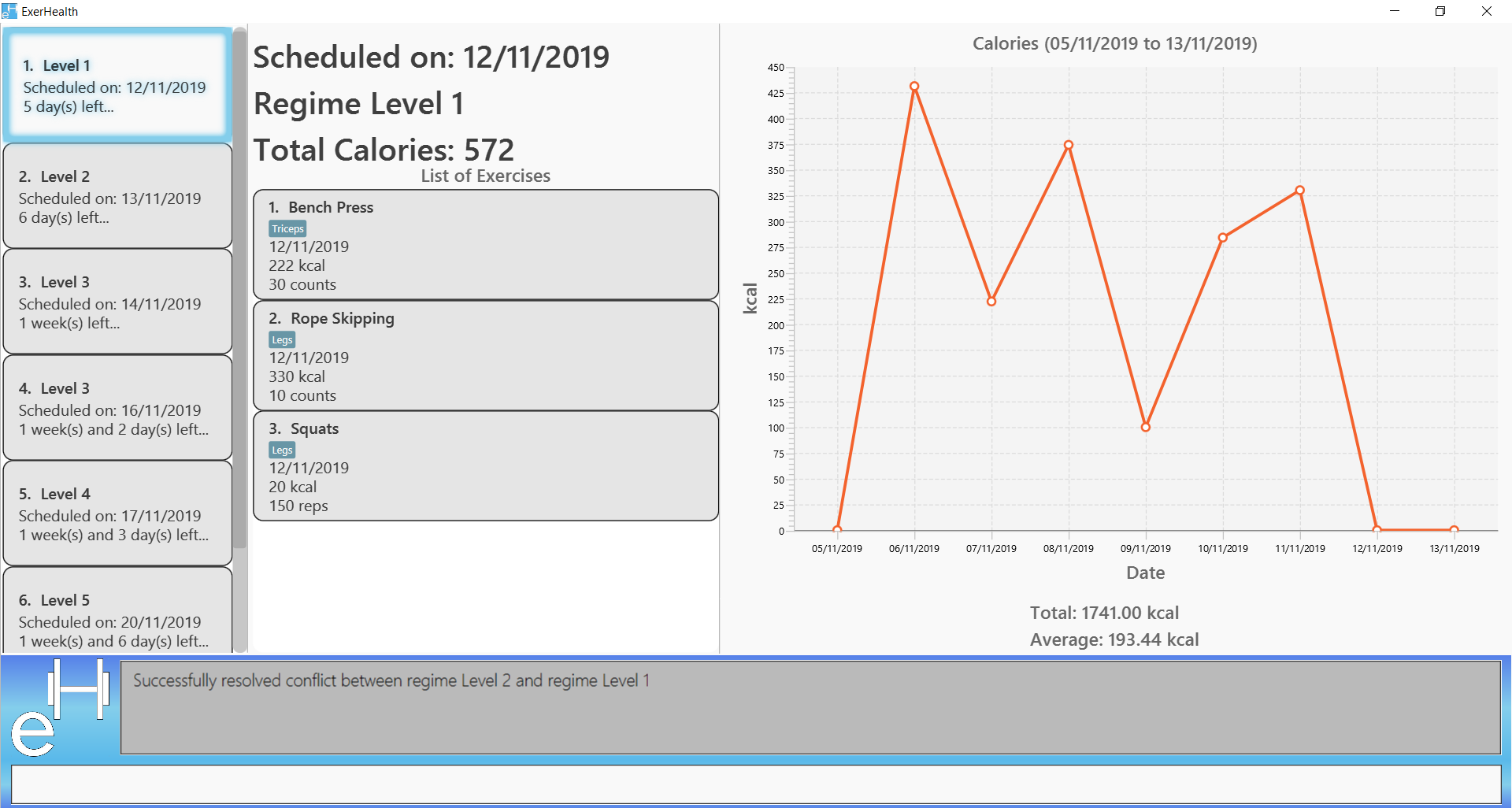
My role in this project was to design and develop the scheduling and resolving of scheduling conflicts features. The following sections will illustrate these additions to the application in finer details, as well as any relevant documentation that I have added into the user and developer guide.
Summary of contributions
This section shows a summary of the contributions I have made to the codebase of ExerHealth. It also shows the overview of the documentation provided and other helpful contributions to the team project.
-
Major enhancement 1: Added the ability to
scheduleexercise regimes-
What it does: The
schedulecommand will allow users to schedule a stored exercise regime at a particular date of their choice. -
Justification: This feature will enable users to keep track and plan what exercise regimes they are supposed to complete. It also acts as a calendar to help users keep track of the regimes in the next few days, weeks or months.
-
Highlights: This enhancement works well with existing features as well as future commands that will be added to ExerHealth. An in-depth analysis of design alternatives was necessary to ensure that future developers, including me, are able to extends and enhance this feature if need be. The implementation itself was challenging because scheduling can lead to conflicts in what regimes to complete at a particular date. However, this difficulty was remedied as described in Major enhancement 2.
-
-
Major enhancement 2: Added the ability to
resolvescheduling conflicts-
What it does: The
resolvecommand will allow users toresolveconflicts that arise when two regimes are scheduled on the same date. -
Justification: This feature will allow users the flexibility to select which exercises they wish to do from the conflicting scheduled regimes. It also allows users to store the resolved regime and use it in the future.
-
Highlights: This enhancement works well with major enhancement 1 as there is a direct link between the two. The implementation of this feature was particularly challenging because multiple resources had to be kept track of. Also, there was a need to prevent users from proceeding on with normal usage of the program until they resolve the scheduling conflict. The aforementioned requirement was technically challenging and multiple facets had to be considered in the implementation of the feature.
-
-
Minor enhancement 1: Added the display panel in the center of our UI to display more information of the selected resource.
-
Code contributed: [RepoSense]
-
Other contributions:
-
Project management:
-
Maintainer of repository on GitHub
-
Managed releases
v1.2-v1.4(3 releases) on GitHub
-
-
Testing:
-
Community:
-
Contributions to the User Guide
We had to update the User Guide that was provided by the basic application(addressbook) so that it will reflect the features that we have added.
Given below are sections I contributed to the ExerHealth User Guide. They show the additions I have made for the |
Scheduling exercises: schedule
Schedules a regime
Schedules an exercise regime for a certain date. If the regime clashes with another scheduled regime, you will be prompted to resolve the conflict via a popup window. Refer to [resolve] for details on resolving scheduling conflicts.
Format: schedule n/REGIME_NAME d/DATE
Example 1:
-
schedule n/cardio d/12/12/2019
Schedules the regime called cardio on the date 12/12/2019. If there are no other regimes scheduled on 12/12/2019 then the command is successful. Otherwise, you will be prompted to resolve the scheduling conflict.
Expected Result:
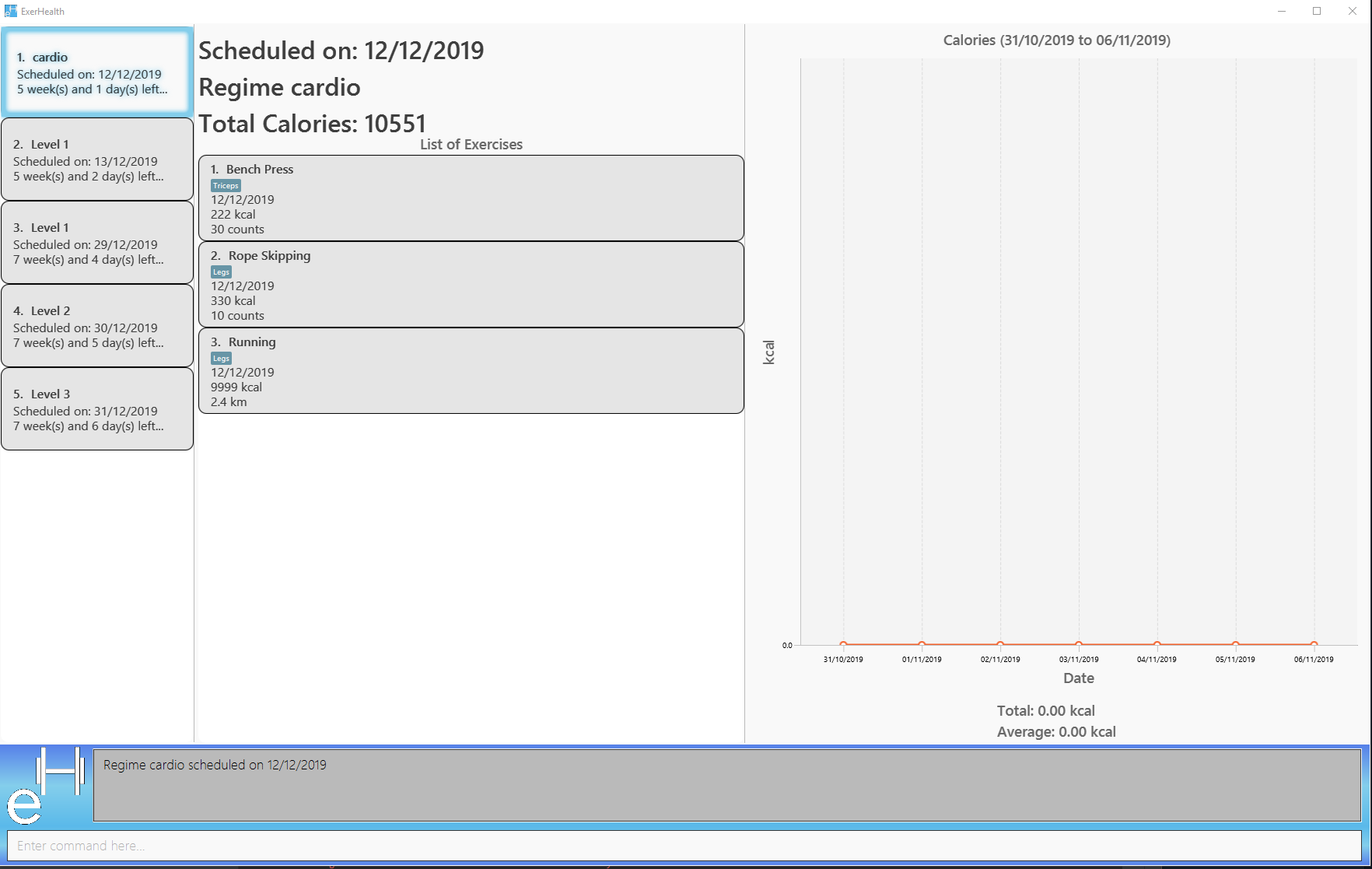
cardio regime is scheduled on 12/12/2019Expected Result (if other schedule exist on 12/12/2019):
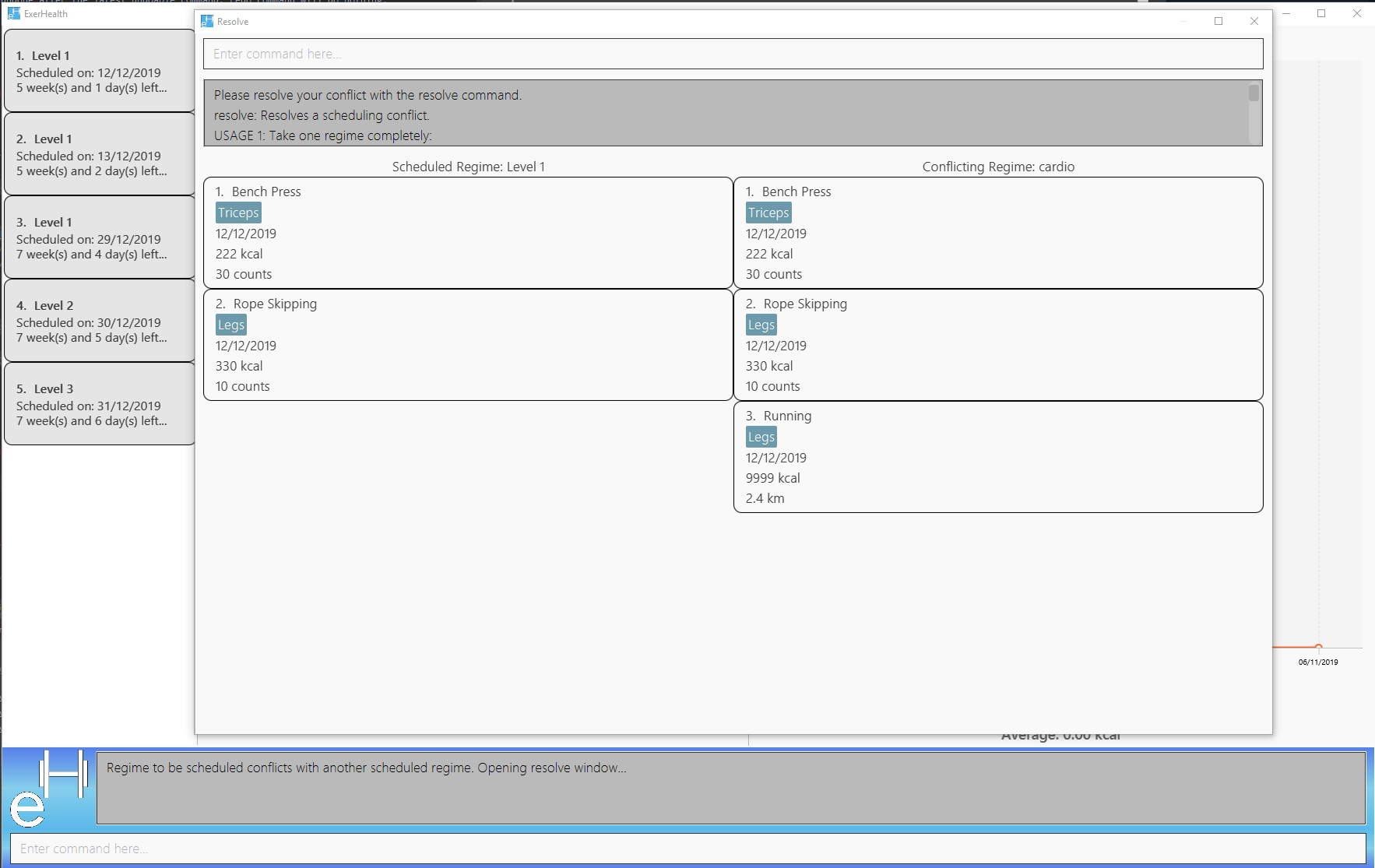
If the resolve window pops up for you, please refer to [resolve] for details on resolving a scheduling conflict.
Completes a schedule regime
Once a scheduled regime is completed, you can add that completed schedule to the exercise tracker. The schedule is then deleted from the scheduling list.
Format: schedule i/INDEX_OF_SCHEDULE
The INDEX_OF_SCHEDULE provided must be a valid index from your schedule list. Please use list t/schedule to view the index of the schedule you wish to complete.
|
Example:
-
schedule i/2
Completes all the exercises that are in the schedule at index 2. All the exercises scheduled will be added to the exercise list and the schedule at index 2 is deleted.
Expected Result:
Before execution of schedule i/2
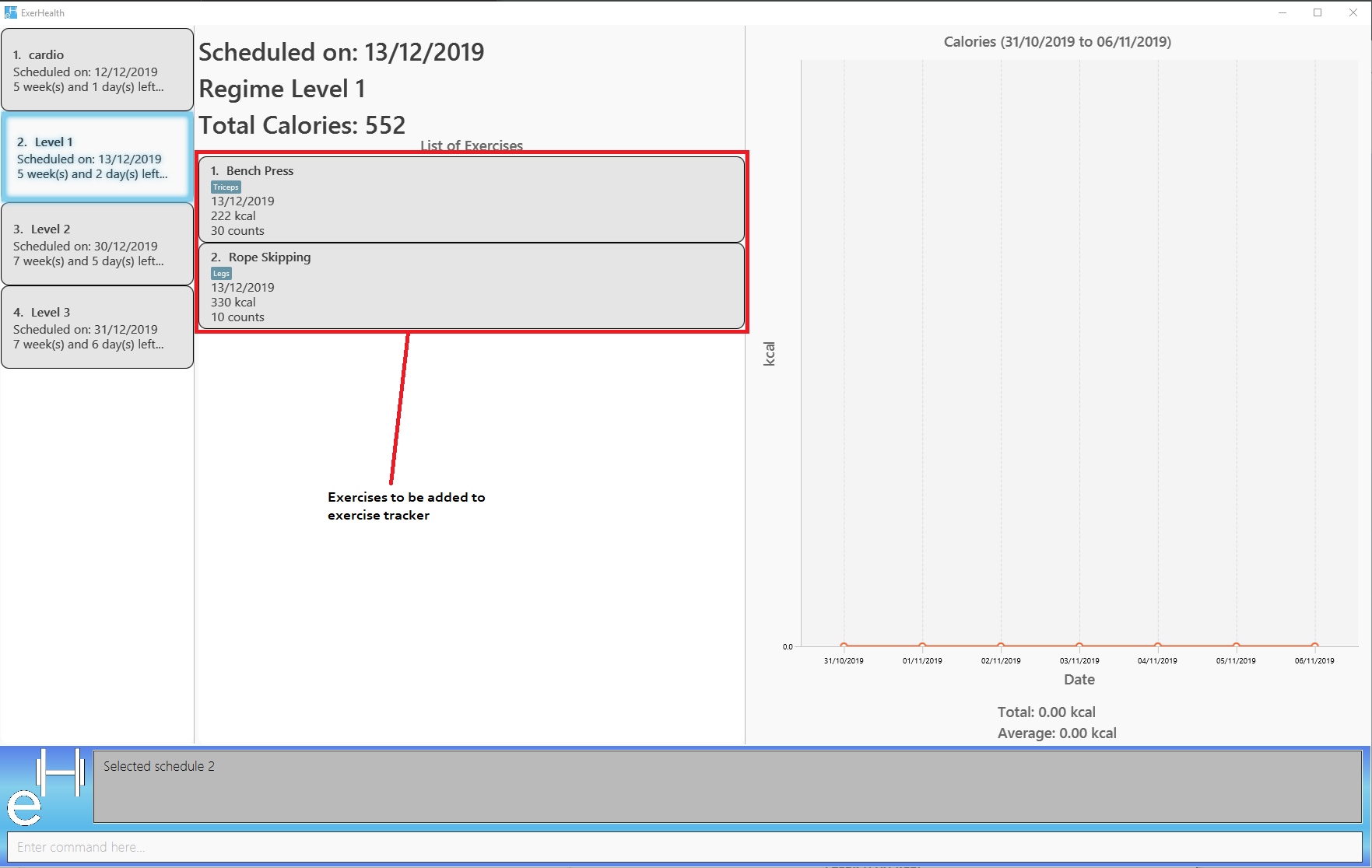
In your exercise tracker
In your schedule tracker after completing execution of schedule i/2
Contributions to the Developer Guide
We had to update the Developer Guide that was provided by the basic application(addressbook) so it will convey to future developers the implementation details of our features.
Given below are sections I contributed to the ExerHealth Developer Guide. They showcase my ability to write technical documentation and the technical depth of my contributions to the project. |
Resolve feature
Rationale
There are multiple times where if the user wishes to schedule a regime, they find themselves in trouble over which kind of exercise regime they can fit into their schedule. The motivation behind this feature is so that users can customise their own schedules to their own liking. The alternative of an auto scheduler will restrict users from having the regime of their liking be scheduled. Instead of forcing users to adhere to some pre-generated resolution, we allow the users to make their own choice and choose their own exercise regime to be scheduled.
Implementation
The resolve feature is used when there is a scheduling conflict that happens within ExerHealth. This feature will alter the state of the program. The state is known by MainApp and it is either State.IN_CONFLICT or State.NORMAL. Only when the state is State.IN_CONFLICT will resolve commands be allowed.
For the implementation of the resolve feature, the ResolveCommand will hold a Conflict object which is then passed into Model. The concrete implementation, ModelManager then resolves the conflict that is being held there. Each Conflict object will hold 1 conflicting schedule and 1 schedule that was originally scheduled on the date.
Shown below is the class diagram for the implementation of the Resolve feature.
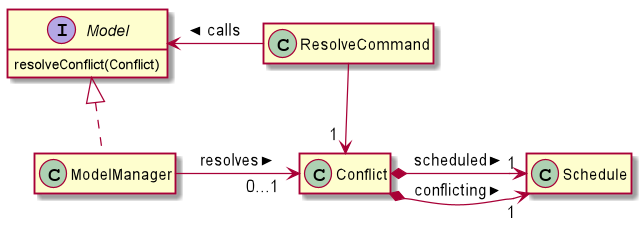
With regards to the flow of the program for a scheduling conflict, the steps are laid out below:
Step 1. User enters a schedule command that will cause a scheduling conflict. The ScheduleCommand will change MainApp state to State.IN_CONFLICT.
schedule can conflict with another schedule when the dates from the 2 schedules are the same. The method model.hasSchedule() returns true if that happens.
|
Step 2. A CommandResult object is returned to MainWindow where the flag showResolve is set to true.
Step 3. Upon receipt of the object, MainWindow will show the resolve window and the user is required to resolve the conflict.
The ResolveWindow will block all inputs to MainWindow and only allow resolve command to be entered.
|
Shown below is the sequence diagram for when a scheduling conflict happens:
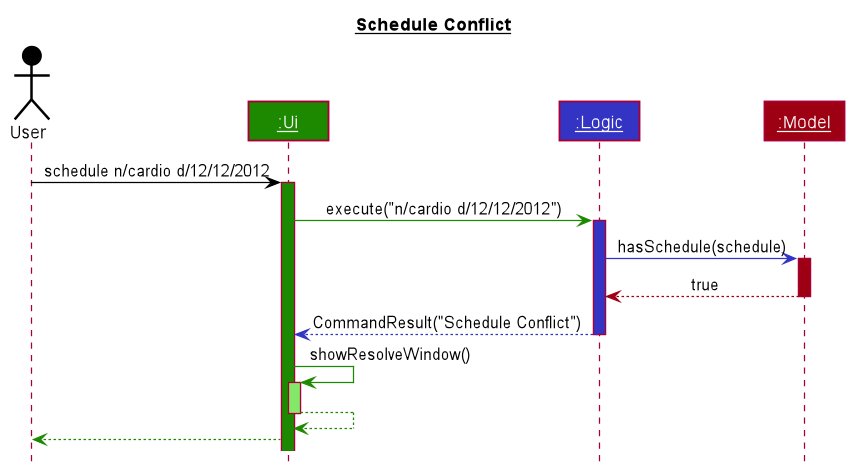
Step 5. When the user is prompted with the ResolveWindow, all the conflicting exercises will be shown in one page. The previously scheduled regime on the left and the conflicting regime on the right.
Step 6. Once the user issue a resolve command correctly, the model and storage of ExerHealth will be updated to reflect the changes. A new regime will be added for the user from the resolve.
The ResolveWindow will only take one valid resolve command and Ui will close the ResolveWindow immediately after the command finishes. The newly made schedule will result in a new regime being added to the user’s RegimeList, so the name of the regime in the resolve command cannot have any conflicts with current names in RegimeList.
|
Step 7. The ResolveWindow then closes upon successful resolve and the application continues.
The following activity diagram summarizes what happens when a user enters a schedule command:
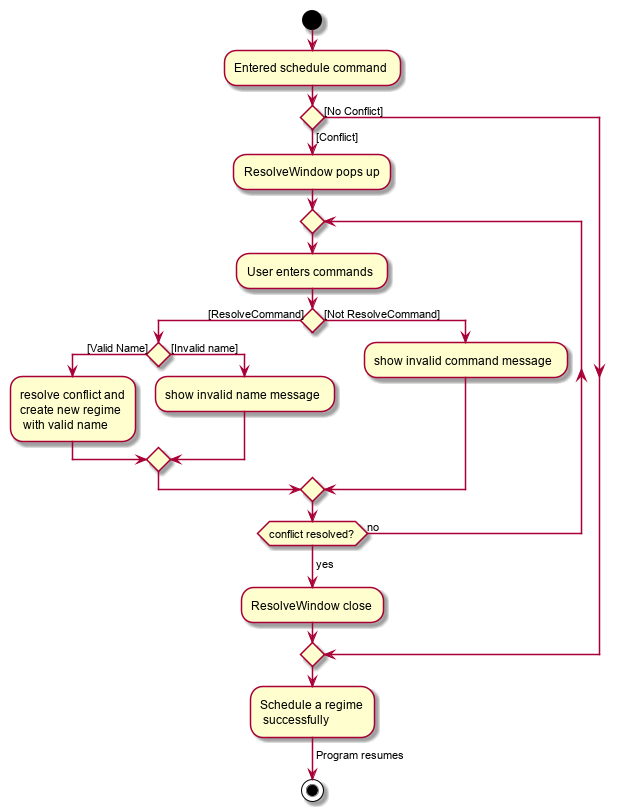
schedule commandDesign Considerations
Aspect: Signalling Schedule Conflict
-
Choice 1 (current choice): Using
CommandResultobject-
Pros:
-
Makes use of existing objects in codebase making it easier to implement
-
UI does not have to handle logic when encountering schedule conflicts. It only has to show the
ResolveWindowand pass the data accordingly.
-
-
Cons:
-
If we have to signal different types of outcomes to the UI, the
CommandResultclass will become bloated.
-
-
-
Choice 2: throw
ScheduleException-
Pros:
-
Easy to implement.
ScheduleCommandjust has to throw an exception andUIcatches it.
-
-
Cons:
-
UI’sexecute methods will contain multipletry/catchwhich acts like a control flow mechanism which increases code smell. -
If there is a need to pass down information from executed Commands, an exception is unable to convey any sort of complex information that the
UIcan act on. Thus, encapsulating information in an object will be more open to extension compared to throwing an exception.
-
-